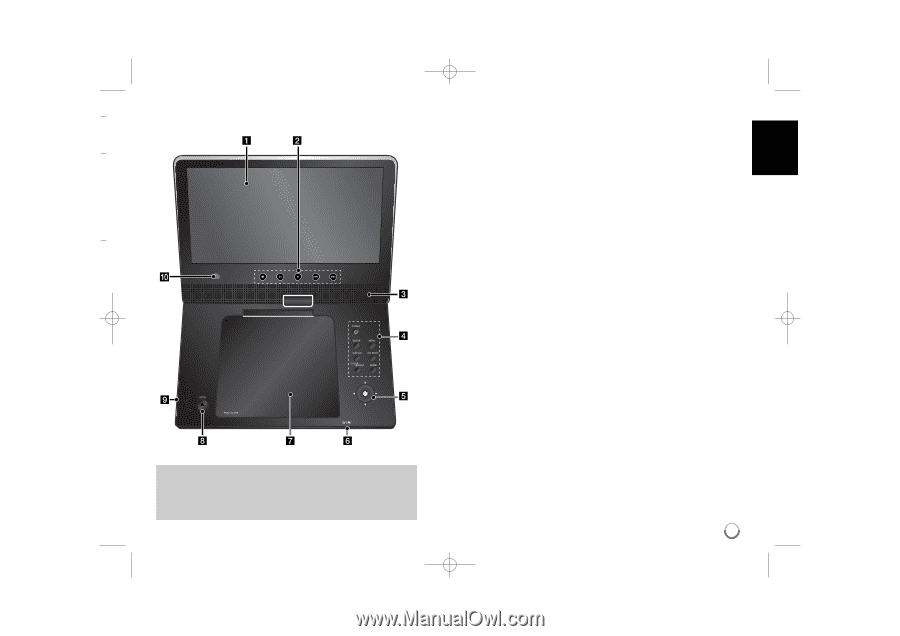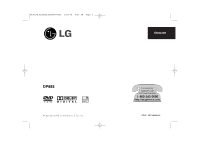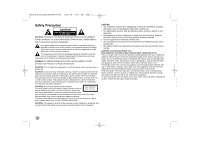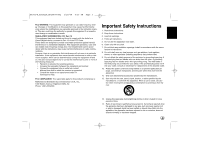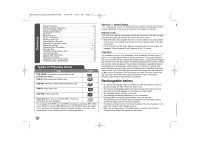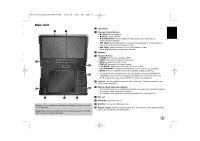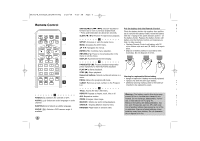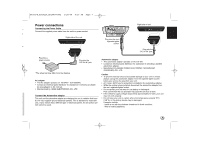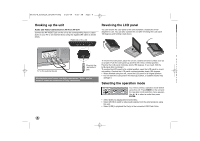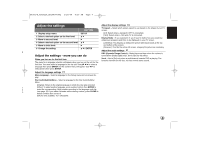LG DP885 Owner's Manual (English) - Page 5
Main Unit - usb
 |
UPC - 719192173224
View all LG DP885 manuals
Add to My Manuals
Save this manual to your list of manuals |
Page 5 highlights
DP382-N_AUSALLR_MFL48000402 3/28/08 4:35 PM Page 5 Main Unit a LCD screen b Playback Control Buttons • N (Play): Starts playback. • x (Stop): Stops playback. • X (PAUSE/STEP): Pauses playback temporarily/ press repeatedly for frame-by-frame playback. • . (Skip): Search backward* or returns to the beginning of current chapter or track or go to the previous chapter or track. • > (Skip): Search forward* or Go to next chapter or track. * Press and hold button for about two seconds. c Speakers d Function Buttons • POWER (1): Turn the unit ON or OFF. s • SETUP: Accesses or exits the setup menu. • MENU: Accesses the DVD menu. • DISPLAY: Accesses On-Screen Display. • LCD MODE: Selects the LCD mode. (16:9, 4:3 or Off) • COLOR/BRIGHT*: Displays the Brightness or Color menu for LCD display. • MODE: Selects a operation mode among [DISC], [USB] and [AV IN]. * To adjust the color or brightness of the LCD display, press COLOR/BRIGHT repeatedly on the main unit to display the Brightness or Color menu then use b / B to adjust the value. Press ENTER to confirm the adjustment. e Joystick: Use the joystick to select an item in the menu. Press the joystick to confirm the menu selection. f Battery charge and power indicator • The indicator turns red in charging and changes to green color when the charging is complete. (Refer to page 4 for details.) • The indicator turns green for a few seconds when the unit is turned on. g Disc Lid h OPEN (Z): Opens the disc lid. Volume: You can adjust the volume level using the volume controller on the right side. Earphones: Connect a earphones to the earphones jack on the right side to enjoy the sound individually. i USB Port: Connect a USB Flash Drive. j Remote sensor: Point the remote control here. To control the unit using the remote control, do not fold the LCD panel down. 5