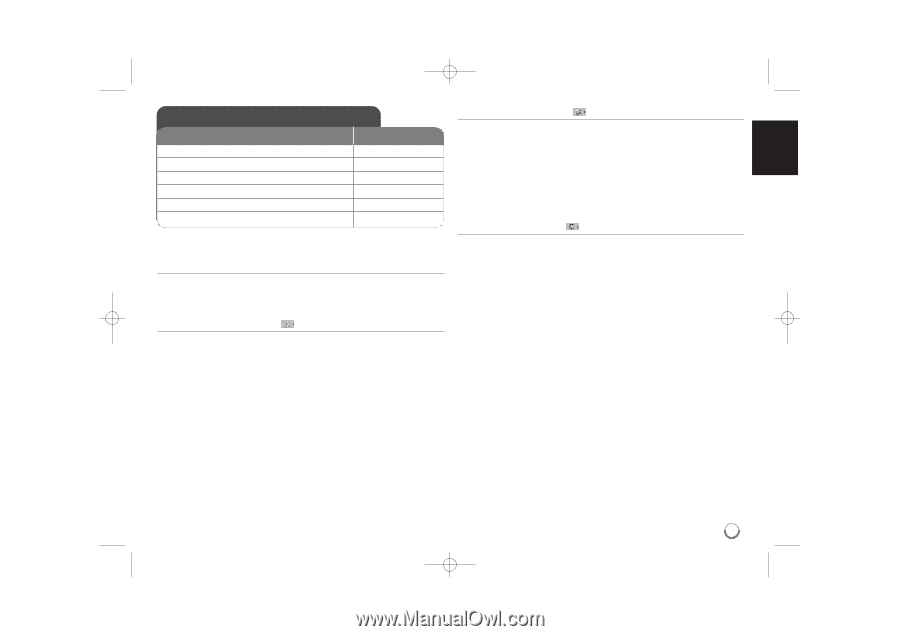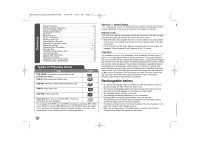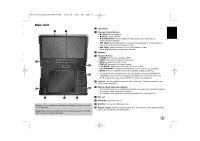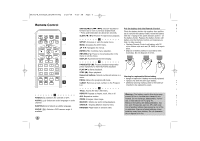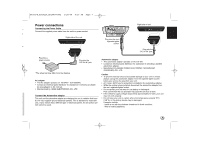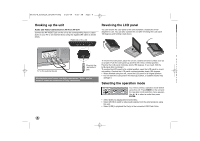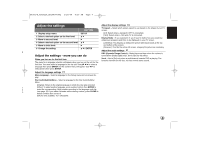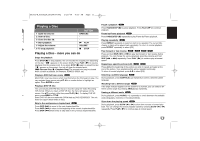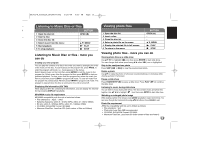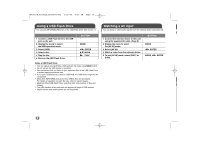LG DP885 Owner's Manual (English) - Page 9
Adjust the settings - dvd
 |
UPC - 719192173224
View all LG DP885 manuals
Add to My Manuals
Save this manual to your list of manuals |
Page 9 highlights
DP382-N_AUSALLR_MFL48000402 3/28/08 4:35 PM Page 9 Adjust the settings BUTTON Adjust the display settings TV Aspect - Select which screen aspect to use based on the shape of your TV screen. 1 Display setup menu: 2 Select a desired option on the first level: 3 Move to second level: 4 Select a desired option on the second level: 5 Move to third level: 6 Change the setting: SETUP v V B v V B v V / ENTER [4:3]: Select when a standard 4:3 TV is connected. [16:9]: Select when a 16:9 wide TV is connected. Display Mode - If you selected 4:3, you'll need to define how you would like widescreen programs and films to be displayed on your TV screen. [LetterBox]: This displays a widescreen picture with black bands at the top and bottom of the screen. [Panscan]: This fills the entire 4:3 screen, cropping the picture as necessary. Adjust the audio settings Adjust the settings - more you can do DRC (Dynamic Range Control) - Make the sound clear when the volume is turned down (Dolby Digital only). Set to [On] for this effect. When you turn on for the first time The menu for a language selection will appear when you turn on the unit for the Vocal - Set to [On] only when a multi-channel karaoke DVD is playing. The karaoke channels on the disc, mix into normal stereo sound. first time. You must select a language to use the unit. Use vV b B to select a language then press ENTER and the confirm menu will appear. Use b B to - select [Enter] then press ENTER. Adjust the language settings Menu Language - Select a language for the Setup menu and on-screen display. Disc Audio/Subtitle/Menu - Select a language for the Disc Audio/Subtitle/ Menu. [Original]: Refers to the original language in which the disc was recorded. e [Other]: To select another language, press number buttons then ENTER to d enter the corresponding 4-digit number according to the language code list. s. (see page 15) If you make a mistake while entering number, press CLEAR to delete numbers then correct it. [Off] (for Disc Subtitle): Turn off Subtitle. 9