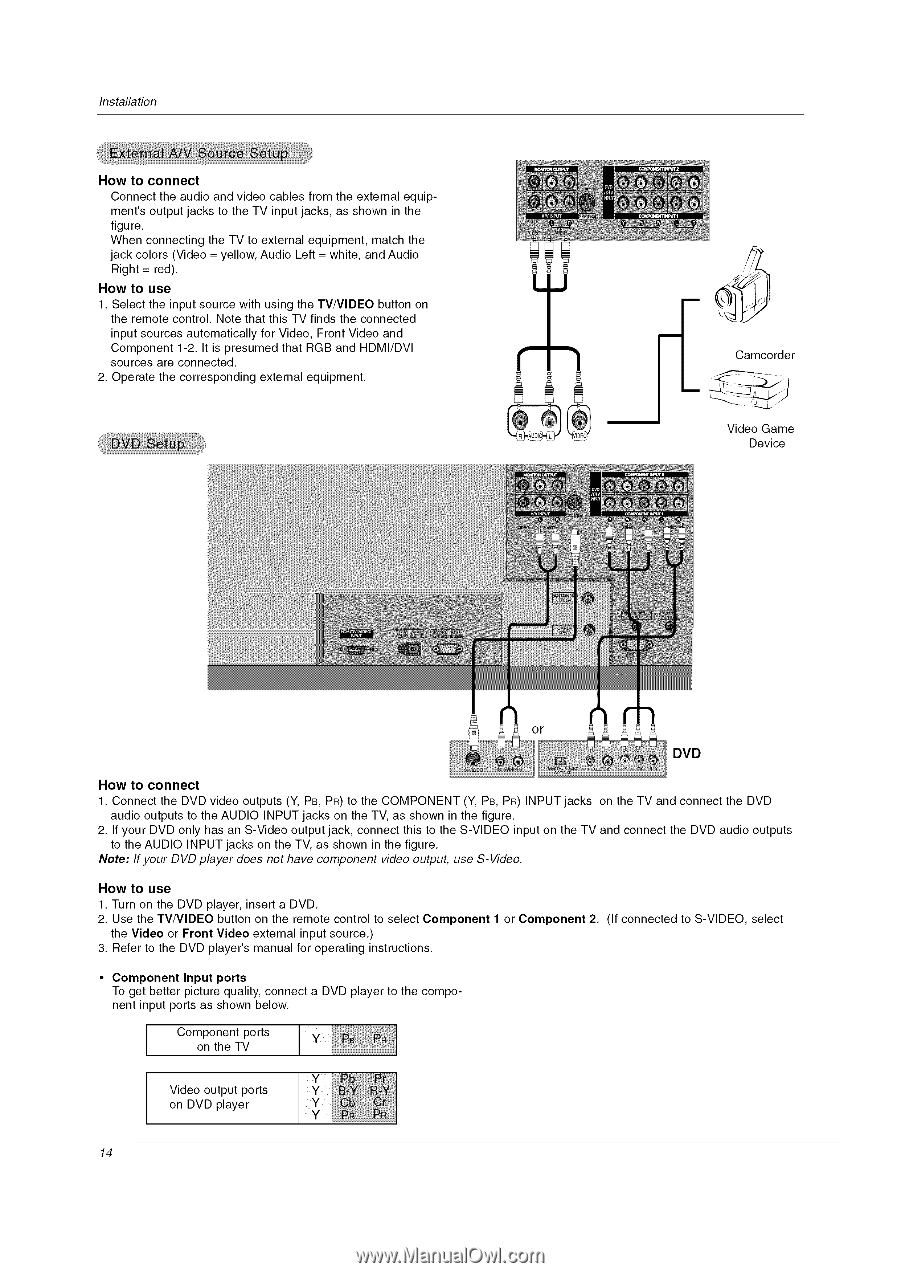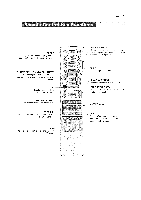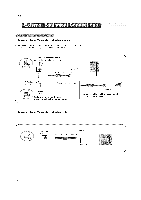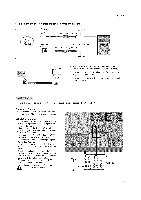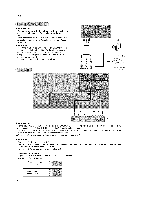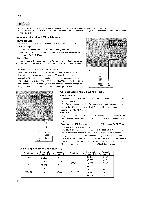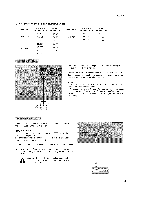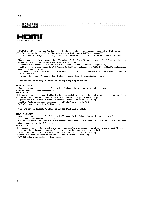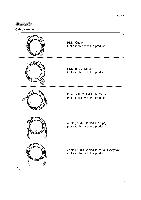LG DU-37LZ55 Owners Manual - Page 14
Y, PB, PR to the COMPONENT
 |
View all LG DU-37LZ55 manuals
Add to My Manuals
Save this manual to your list of manuals |
Page 14 highlights
Installation How to connect Connect the audio and video cables from the external equipment's output jacks to the TV input jacks, as shown in the figure. When connecting the TV to external equipment, match the jack colors (Video = yellow, Audio Left = white, and Audio Right = red). How to use 1. Select the input source with using the TV/VIDEO button on the remote control. Note that this TV finds the connected input sources automatically for Video, Front Video and Component 1-2. It is presumed that RGB and HDMI/DVI sources are connected. 2. Operate the corresponding external equipment. Camcorder Video Game Device DVD How to connect 1. Connect the DVD video outputs (Y, PB, PR) to the COMPONENT (Y, PB, PR) INPUT jacks on the TV and connect the DVD audio outputs to the AUDIO INPUT jacks on the TV, as shown in the figure. 2. If your DVD only has an S-Video output jack, connect this to the S-VIDEO input on the TV and connect the DVD audio outputs to the AUDIO INPUT jacks on the TV, as shown in the figure. Note: If your DVD player does not have component video output, use S-Video. How to use 1. Turn on the DVD player, insert a DVD. 2. Use the TV/VlDEO button on the remote control to select Component the Video or Front Video external input source.) 3. Refer to the DVD player's manual for operating instructions. 1 or Component 2. (If connected to S-VIDEO, select • Component Input ports To get better picture quality, connect a DVD player to the component input ports as shown below. Component ports y on the TV Video output ports on DVD player 14