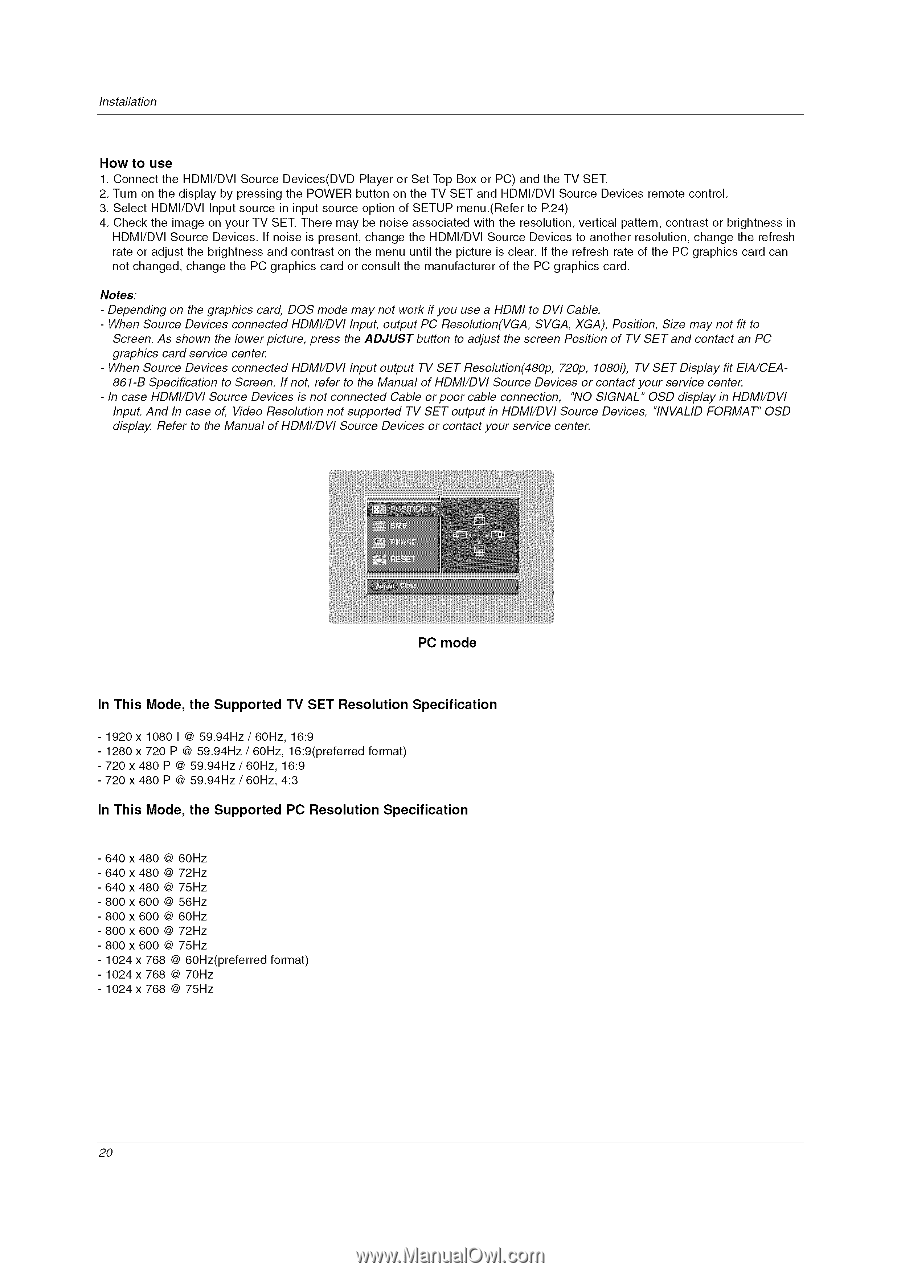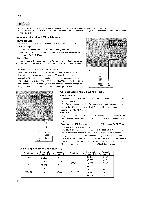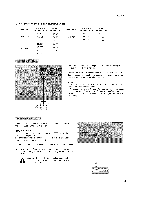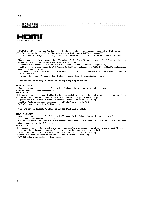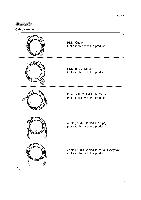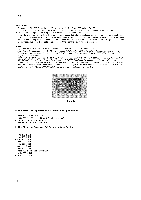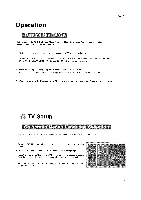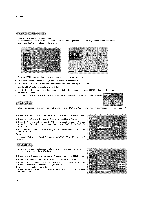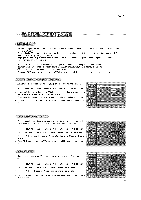LG DU-37LZ55 Owners Manual - Page 20
PC mode, In This Mode, the Supported, TV SET Resolution, Specification, PC Resolution - service manual
 |
View all LG DU-37LZ55 manuals
Add to My Manuals
Save this manual to your list of manuals |
Page 20 highlights
Installation How to use 1. Connect the HDMI/DVl Source Devices(DVD Player or Set Top Box or PC) and the TV SET. 2. Turn on the display by pressing the POWER button on the TV SET and HDMI/DVl Source Devices remote control. 3. Select HDMI/DVl Input source in input source option of SETUP menu.(Refer to R24) 4. Check the image on your TV SET. There may be noise associated with the resolution, vertical pattern, contrast or brightness in HDMI/DVl Source Devices. If noise is present, change the HDMI/DVl Source Devices to another resolution, change the refresh rate or adjust the brightness and contrast on the menu until the picture is clear. If the refresh rate of the PC graphics card can not changed, change the PC graphics card or consult the manufacturer of the PC graphics card. Notes: - Depending on the graphics card, DOS mode may not work if you use a HDMI to DVI Cable. - When Source Devices connected HDMI/DVI Input, output PC Resolution(VGA, SVGA, XGA), Position, Size may not fit to Screen. As shown the lower picture, press the ADJUST button to adjust the screen Position of TV SET and contact an PC graphics card service center, - When Source Devices connected HDMI/DVl Input output TV SET Resolution(480p, 720p, 1080i), TV SET Display fit EIA/CEA861-B Specification to Screen. If not, refer to the Manual of HDMI/DVI Source Devices or contact your service center. - In case HDMI/DVI Source Devices is not connected Cable orpoor cable connection, "NO SIGNAL" OSD display in HDMI/DVI Input. And In case of, Video Resolution not supported TV SET output in HDMI/DW Source Devices, "INVALID FORMAT" OSD display. Refer to the Manual of HDMI/DVI Source Devices or contact your service center. PC mode In This Mode, the Supported TV SET Resolution Specification - 1920x 1080 I @ 59.94Hz / 60Hz, 16:9 - 1280 x 720 P @ 59.94Hz / 60Hz, 16:9(preferred - 720 x 480 P @ 59.94Hz / 60Hz, 16:9 - 720 x 480 P @ 59.94Hz / 60Hz, 4:3 format) In This Mode, the Supported PC Resolution Specification 640 x 480 @ 60Hz 640 x 480 @ 72Hz 640 x 480 @ 75Hz 800 x 600 @ 56Hz 800 x 600 @ 60Hz 800 x 600 @ 72Hz 800 x 600 @ 75Hz 1024 x 768 @ 60Hz(preferredformat) 1024 x 768 @ 70Hz 1024 x 768 @ 75Hz 2O