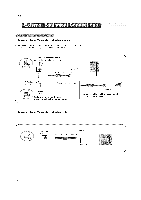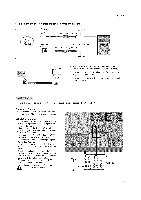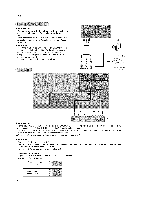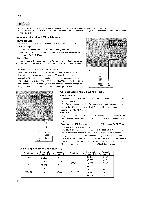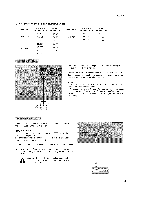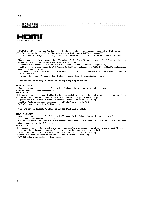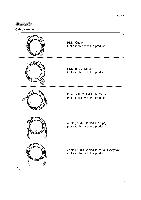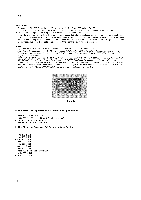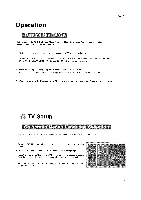LG DU-37LZ55 Owners Manual - Page 16
<When connectingwith a HDMI to DVI cable>, How To Use - 37
 |
View all LG DU-37LZ55 manuals
Add to My Manuals
Save this manual to your list of manuals |
Page 16 highlights
Installation This TV provides Plug and Play capability, meaning that the PC adjusts automatically to the TV's settings. The TV perceives 640x480, 60Hz as DTV 480p based on the PC graphic card, change the screen scanning rate for the graphic card accordingly. How to connect 1. Connect the PC to HDMI/DVl port of this TV with an HDMI-to-DVI cable(not supplied with this product). 2. If the PC(or the sound card of the PC) has an analog audio output connector, connect the PC's audio output to RGB/DVl AUDIO INPUT port located on the upper side of RGB INPUT port. How To Use 1. To get the best picture quality, adjust the PC graphics card to 1024x768, 60Hz. 2. Select HDMI/DVl input source in input source option of SETUP menu.(Refer to R24) TV/VlDEO button is also available for this purpose. 3. Check the image on your TV. There may be noise associated with the resolu- ! tion, vertical pattern, contrast or brightness in PC mode. If noise is present, change the PC output to another resolution, change the refresh rate to another rate or adjust the brightness and contrast on the VIDEO menu until the picture is clear. If the refresh rate of the PC graphic card can not be changed, change the PC graphic card or consult the manufacturer of the PC graphic card. AU_DIO R How to connect 1. Connect the PC to RGB INPUT port of this TV with a RGB cable(not supplied with this product). 2. If the PC(or the sound card of the PC) has an analog audio output connector, connect the PC's audio output to RGB/DVl AUDIO INPUT port located on the upper side of RGB INPUT port. How To Use 1. To get the best picture quality, adjust the PC graphics card to 1024x768, 60 Hz. 2. Select RGB-PC input source in input source option of SETUP menu.(Refer to R24) Once you select RGB-PC in main input option of SETUP menu, TV/VIDEO button is also available for this purpose. 3. Check the image on your TV. There may be noise associated with the resolution, vertical pattern, contrast or brightness in PC mode. If noise is present, change the PC output to another resolution, change the refresh rate to another rate or adjust the brightness and contrast on the VIDEO menu until the picture is clear. If the refresh rate of the PC graphic card can not be changed, change the PC graphic card or consult the manufacturer of the PC graphic card. Monitor Display Resolution 640x350 Specifications Horizontal Frequency(KHz) 31.468 640x480 31.469 37.861 720x400 37.500 31.469 (RGB-PC Vertical Frequency(Hz) 70.09 59.94 72.80 75.00 70,08 Resolution 800x600 1024x768 Horizontal Frequency(KHz) 35.156 37.879 48.077 46,875 48,363 56,476 60,023 Vertical Frequency(Hz) 56.25 60.31 72.18 75.00 60,00 70,06 75,02 16