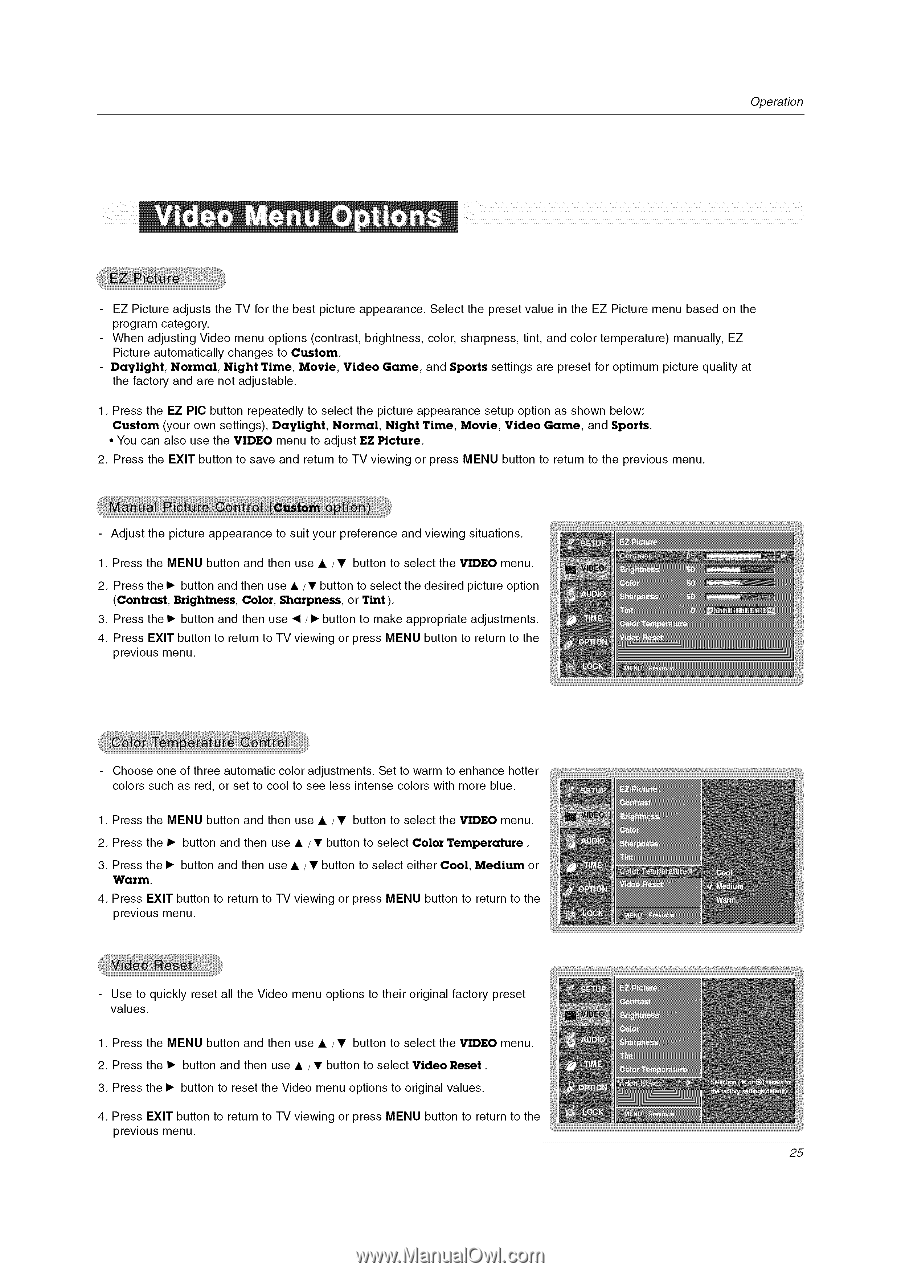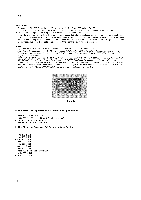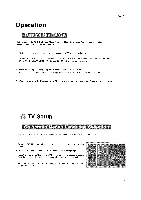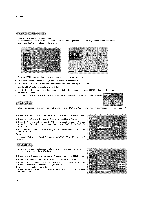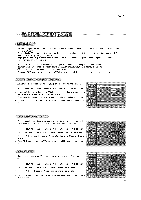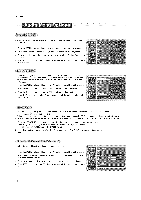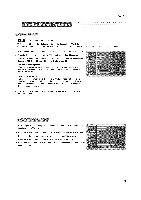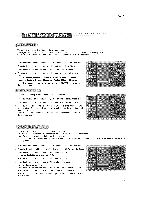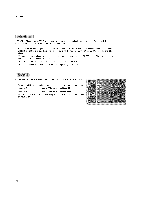LG DU-37LZ55 Owners Manual - Page 25
Daylight, Normal, Night, Movie, Video, Sports, Custom, Sports., VIDEO, EZ Picture., Brightness,
 |
View all LG DU-37LZ55 manuals
Add to My Manuals
Save this manual to your list of manuals |
Page 25 highlights
Operation EZ Picture adjusts the TV for the best picture appearance. Select the preset value in the EZ Picture menu based on the program category. - When adjusting Video menu options (contrast, brightness, color, sharpness, tint, and color temperature) manually, EZ Picture automatically changes to Custom. - Daylight, Normal, Night Time, Movie, Video Game, and Sports settings are preset for optimum picture quality at the factory and are not adjustable. 1. Press the EZ PIC button repeatedly to select the picture appearance setup option as shown below: Custom (your own settings), Daylight, Normal, Night Time, Movie, Video Game, and Sports. • You can also use the VIDEO menu to adjust EZ Picture. 2. Press the EXIT button to save and return to TV viewing or press MENU button to return to the previous menu. Adjust the picture appearance to suit your preference and viewing situations. 1. Press the MENU button and then use A / • button to select the VIDEO menu. 2. Press the 1_ button and then use A/• button to select the desired picture option (Contrast, Brightness, Color, Sharpness, or Tint ). 3. Press the IP- button and then use "_ / IP-button to make appropriate adjustments. 4. Press EXIT button to return to TV viewing or press MENU button to return to the previous menu. Choose one of three automatic color adjustments. Set to warm to enhance hotter colors such as red, or set to cool to see less intense colors with more blue. 1. Press the MENU button and then use A / • button to select the VIDEO menu. 2. Press the IP- button and then use A / • button to select Color Temperature. 3. Press the IP- button and then use A / • button to select either Cool, Medium or Warm. 4. Press EXIT button to return to TV viewing or press MENU button to return to the previous menu. Use to quickly reset all the Video menu options to their original factory preset values. 1. Press the MENU button and then use A / • button to select the VIDEO menu. 2. Press the IP- button and then use A / • button to select Video Reset. 3. Press the IP- button to reset the Video menu options to original values. 4. Press EXIT button to return to TV viewing or press MENU button to return to the previous menu. 25