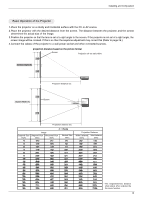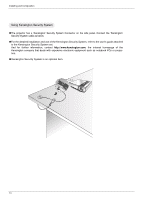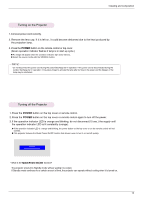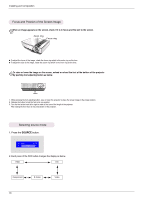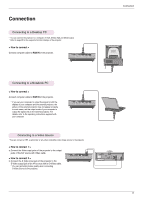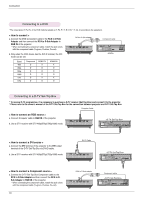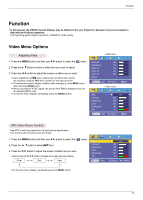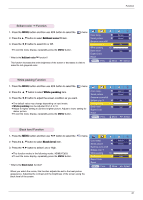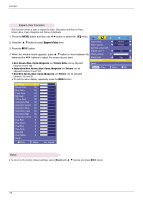LG DX540 Owners Manual - Page 17
Connection, Connecting to a Desktop PC, Connecting to a Video Source
 |
View all LG DX540 manuals
Add to My Manuals
Save this manual to your list of manuals |
Page 17 highlights
Connection Connecting to a Desktop PC * You can connect the projector to a computer of VGA, SVGA, XGA and SXGA output. * Refer to page 35 for the supported monitor displays of the projector. < How to connect > Connect computer cable to RGB IN of the projector. Connection Connecting to a Notebook PC < How to connect > Connect computer cable to RGB IN of the projector. * If you set your computer to output the signal to both the display of your computer and the external projector, the picture of the external projector may not appear properly. In such cases, set the output mode of your computer to output the signal only to the external projector. For details, refer to the operating instructions supplied with your computer. Connecting to a Video Source * You can connect a VTR, a camcorder or any other compatible video image source to the projector. < How to connect 1 > a. Connect the Video input jacks of the projector to the output jacks of the A/V source with Video cable. < How to connect 2 > b. Connect the S-Video input jack of the projector to the S-Video output jack of an A/V source with an S-Video cable. * You can get better picture quality when connecting S-Video source to the projector. S VIDEO (R) AUDIO (L) OUT VIDEO IN 17