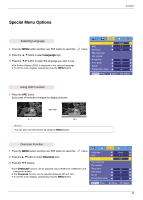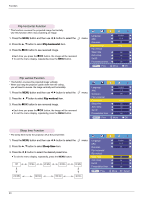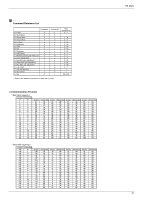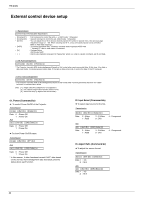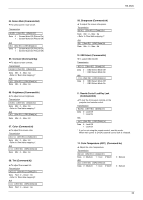LG DX540 Owners Manual - Page 28
Screen Menu Options, Auto con Function, Using Phase Function
 |
View all LG DX540 manuals
Add to My Manuals
Save this manual to your list of manuals |
Page 28 highlights
Function Screen Menu Options Auto configure Function * This function assures you of getting the best video quality by automatically adjusting the horizontal size and synchronization of the image. * Auto Tracking function works in RGB PC input only. 1. Press the AUTO button of the remote controller. G Image positioning and synchronization are automatically adjusted. 2. If any more manual adjustment is needed according to the various PC mode inputs even after the auto-correction, execute Phase, Clock, Horizontal and Vertical function in menu. In certain circumstances, you can't get the best picture quality by only using auto-correction. Auto configure You can also use this function by using the MENU button. (Only in RGB mode) For best results, perform this function while displaying a still image. Using Phase Function 1. Press the MENU button and then use F, G button to select the menu. 2. Press the D , E button to select Phase item. 3. Press the F, G button to make desired adjustments. G Phase adjustment range is 0 ~63. G The variable range can be different depends on input resolutions. G To exit the menu display, repeatedly press the MENU button. Auto configure Phase Clock Horizontal Vertical MENU Store 8 0 0 0 D E Move F G Adjust Using Clock Function 1. Press the MENU button and then use F, G button to select the menu. 2. Press the D , E button to select Clock item. 3. Press the F, G button to make desired adjustments. G Clock adjustment range is -20 ~ 20. G The variable range can be different depends on input resolutions. G To exit the menu display, repeatedly press the MENU button. Auto configure Phase Clock Horizontal Vertical MENU Store 8 0 0 0 D E Move F G Adjust 28