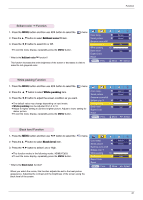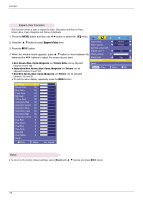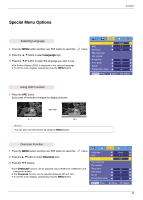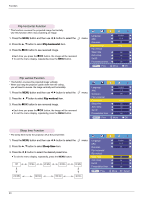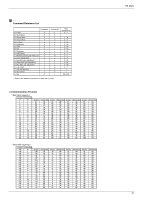LG DX540 Owners Manual - Page 26
Using Keystone Function, Using Blank Function, Selecting Blank image color
 |
View all LG DX540 manuals
Add to My Manuals
Save this manual to your list of manuals |
Page 26 highlights
Function Special Menu Options Using Keystone Function * Use this function when the screen is not at a right angle to the projector and the image is a trapezoid shape. * Only use the Keystone function when you can't get the best angle of projection. 1. Press the KEYSTONE + or KEYSTONE - button. 2. Press the KEYSTONE + or KEYSTONE - button to adjust the screen condition as you want. G Keystone can be adjusted from -20 to 20. G You can also access this function via the MENU button. Keystone 0 Using Blank Function * This function may be effective if you need to get the attention of the audience during presentations, meetings or briefings. 1. Press the BLANK button. G The screen turns off to a background color. G You can choose the background color. (Refer to 'Selecting blank image color') 2. Press any button to cancel the blank function. G To temporarily turn off the lamp, press BLANK on the remote control. Do not block the projection lens with any objects when the projector is under operation as this could cause the objects to become heated and deformed or even cause a fire. Selecting Blank image color 1. Press the MENU button and then use F, G button to select the menu. 2. Press the D , E button to select Blank image item. 3. Press the F, G button to select the color you want to use. G Background color will be altered to the selected Blank function color. G To exit the menu display, repeatedly press the MENU button. Keystone Blank Image Lamp mode Lamp time MENU Prev. 0 F Logo G F High Bright G 11 Hr D E Move F G Select 26