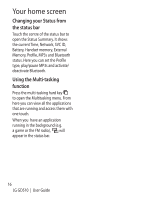LG GD510 User Guide - Page 15
Your home screen - mobile
 |
View all LG GD510 manuals
Add to My Manuals
Save this manual to your list of manuals |
Page 15 highlights
Your home screen You can drag and click what you need right away in all home screen types. Active Widget home screen - When you touch on the bottom right of the screen, the mobile widget panel appears. When you register widget by dragging it, the widget is created in the spot where it was dropped. Active Speed dial home screen - When you touch , the speed dial list appears. You can call, send a message or edit the contact directly in this home screen. Active Livesquare home screen - On the Livesquare screen, You can easily make a call and send a message to the number allocated to an avatar. To use the call, messaging or contacts function, select an avatar and choose the Quick key icon you want to use. TIP! The User Interface is based on three types of Homescreen. To swap between the home screens just wipe quickly over the display from left to right, or from right to left. 13