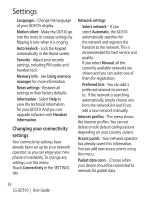LG GD510 User Guide - Page 52
Using Bluetooth, Visible, Connection, wizard, Internet Kit, LG Mobile USB Modem, Connect
 |
View all LG GD510 manuals
Add to My Manuals
Save this manual to your list of manuals |
Page 52 highlights
The web Using Bluetooth: 1 Ensure Bluetooth is switched On and Visible for both your PC and GD510. 2 Pair your PC and GD510 so that a passcode is required for connection. 3 Use the Connection wizard on your LG PC Suite to create an active Bluetooth connection. 4 Click Internet Kit on your PC. Then click New button. 5 Choose LG Mobile USB Modem and select OK. It will now appear on screen. 6 Write the Profile that can connect to the Internet and save the values. 7 The profile that you create will appear on your PC screen. Select it and click Connect. Your PC will connect through your GD510. 50 LG GD510 | User Guide

50
LG GD510
|
User Guide
Using Bluetooth:
1
Ensure Bluetooth is switched
On
and
Visible
for both your PC and
GD510.
2
Pair your PC and GD510 so that a
passcode is required for connection.
3
Use the
Connection
wizard
on
your LG PC Suite to create an active
Bluetooth connection.
4
Click
Internet Kit
on your PC. Then
click
New
button.
5
Choose
LG Mobile USB Modem
and select
OK
. It will now appear
on screen.
6
Write the Profile that can connect to
the Internet and save the values.
7
The profile that you create will
appear on your PC screen. Select it
and click
Connect
.
Your PC will connect through your
GD510.
The web