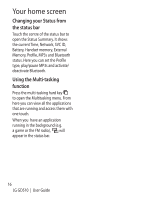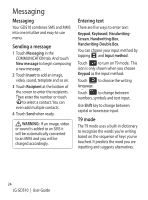LG GD510 User Guide - Page 21
Speed dialling, Making a second call, Viewing your call logs - display
 |
View all LG GD510 manuals
Add to My Manuals
Save this manual to your list of manuals |
Page 21 highlights
Speed dialling You can assign a frequently-called contact to a speed dial number. 1 Select Contacts in the COMMUNICATION tab and select Speed dials. 2 Your voicemail is already set to speed dial 1. You cannot change this. Touch any other number to assign it a speed dial contact. 3 Your Contacts will open. Select the contact you want to assign to that number by touching their phone number once. To find a contact, tap the Name field box and enter the first letter of the name of the contact required. Making a second call 1 During your initial call, touch and type the number you want to call. 2 Touch to connect the call. 3 Both calls will be displayed on the call screen. Your initial call will be locked and the caller put on hold. 4 To change between the calls, touch or press the number of the held call. 5 To end one or both calls press and select End followed by All, Held or Active. TIP! Touch any single call log entry to view the date, time and duration of the call. NOTE: You will be charged for each call you make. Viewing your call logs Touch Recent history in the COMMUNICATION tab. TIP! Touch any single call log entry to view the date, time and duration of the call. 19