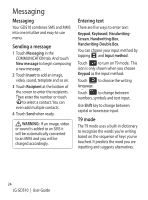LG GD510 User Guide - Page 28
Message folders, Changing your text message, settings - features
 |
View all LG GD510 manuals
Add to My Manuals
Save this manual to your list of manuals |
Page 28 highlights
Messaging Include message in Fwd. & Reply - Choose to include the original message in your reply. Include attachment - Choose to include the original attachment in any reply. Auto retrieval in roaming - Choose whether to retrieve your messages automatically when abroad (roaming). New e-mail notification - Choose whether to be alerted to new emails. Signature - Switch this feature ON and create an email signature. Priority - Choose the priority level of your email messages. Mail sending size - Set the maximum size of sending mail. E-mail counter - Input the date you want. You can check emails you sent during that period. Message folders There are five folders in Messaging menu. Inbox - All the messages you receive are placed into your inbox. Drafts - If you do not finish writing a message, you can save what you have done in this folder. Outbox - This is a temporary storage folder while messages are being sent. Sent items - All the messages you have sent are placed in this folder. My folders - Create folders to store your messages. Changing your text message settings Touch Messaging in the COMMUNICATION tab and touch Settings. Select Text message. You can make changes to: Text message centre - Enter the details of your message centre. Delivery report - Slide the switch left to receive confirmation that your messages have been delivered. Validity period - Choose how long your messages are stored at the message centre. Message types - Convert your text into Text, Voice, Fax, X.400 or E-mail. Character encoding - Choose how your characters are encoded. This impacts the size of your messages and therefore data charges. 26 LG GD510 | User Guide