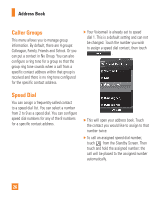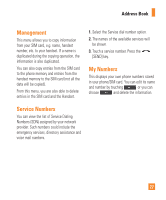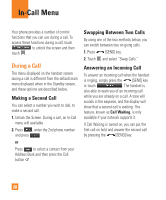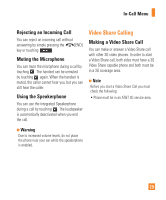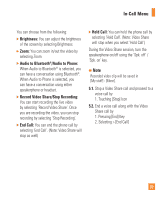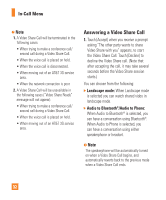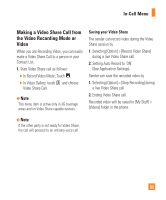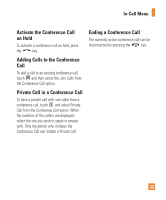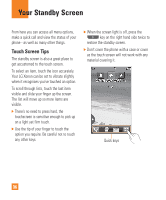LG GR500 User Guide - Page 35
Brightness, Audio to Bluetooth, Audio to Phone, Record Video Share/Stop Recording, End Call, Hold
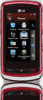 |
View all LG GR500 manuals
Add to My Manuals
Save this manual to your list of manuals |
Page 35 highlights
In-Call Menu You can choose from the following: ] Brightness: You can adjust the brightness of the screen by selecting Brightness. ] Zoom: You can zoom in/out the video by selecting Zoom. ] Audio to Bluetooth®/Audio to Phone: When Audio to Bluetooth® is selected, you can have a conversation using Bluetooth®. When Audio to Phone is selected, you can have a conversation using either speakerphone or headset. ] Record Video Share/Stop Recording: You can start recording the live video by selecting 'Record Video Share'. Once you are recording the video, you can stop recording by selecting 'Stop Recording'. ] End Call: You can end the phone call by selecting 'End Call'. (Note: Video Share will stop as well) ] Hold Call: You can hold the phone call by selecting 'Hold Call'. (Note: Video Share will stop when you select 'Hold Call') During the Video Share session, turn the speakerphone on/off using the 'Spk. off' / 'Spk. on' key. n Note Recorded video clip will be saved in [My stuff] - [More]. 5.1. Stop a Video Share call and proceed to a voice call by 1. Touching [Stop] Icon 5.2. End a voice call along with the Video Share call by 1. Pressing [End] Key 2. Selecting > [End Call] 31