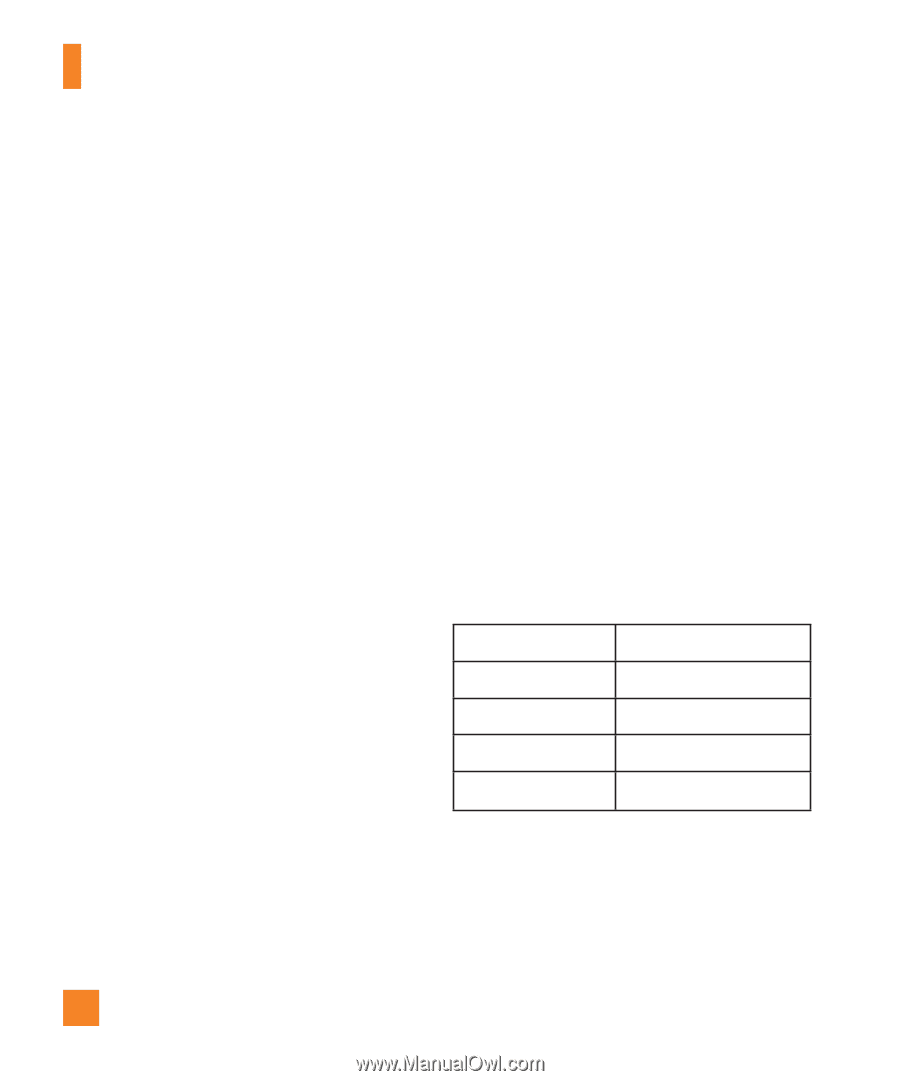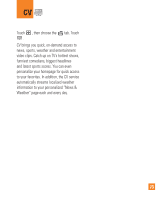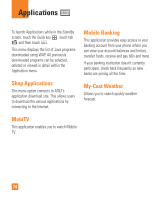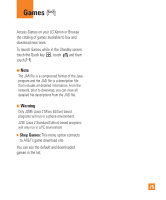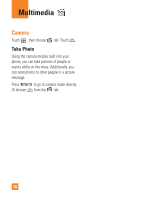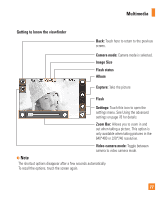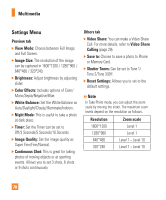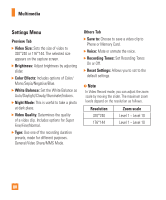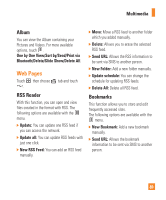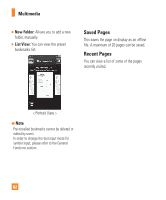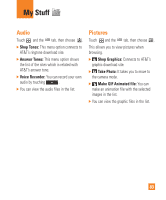LG GR500 User Guide - Page 82
Settings Menu
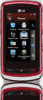 |
View all LG GR500 manuals
Add to My Manuals
Save this manual to your list of manuals |
Page 82 highlights
Multimedia Settings Menu Preview tab ] View Mode: Choose between Full Image and Full Screen. ] Image Size: The resolution of the image can be captured in 1600*1200 / 1280*960 / 640*480 / 320*240. ] Brightness: Adjust brightness by adjusting slider. ] Color Effects: Includes options of Color/ Mono/Sepia/Negative/Blue. ] White Balance: Set the White Balance as Auto/Daylight/Cloudy/Illuminate/Indoors. ] Night Mode: This is useful to take a photo at dark place. ] Timer: Set the Timer can be set to Off/3 Seconds/5 Seconds/10 Seconds. ] Image Quality: Set the image quality as Super Fine/Fine/Normal. ] Continuous Shot: This is great for taking photos of moving objects or at sporting events. Allows you to set 3 shots, 6 shots or 9 shots continuously. Others tab ] Video Share: You can make a Video Share Call. For more details, refer to Video Share Calling (page 29). ] Save to: Choose to save a photo to Phone or Memory Card. ] Shutter Tones: Can be set to Tone 1/ Tone 2/Tone 3/Off. ] Reset Settings: Allows you to set to the default settings. n Note In Take Photo mode, you can adjust the zoom scale by moving the slider. The maximum zoom levels depend on the resolution as follows. Resolution Zoom scale 1600*1200 Level 1 1280*960 Level 1 640*480 Level 1 ~ Level 10 320*240 Level 1 ~ Level 10 78