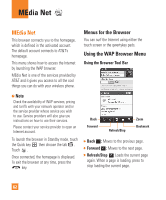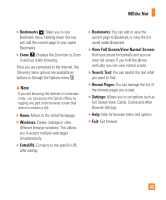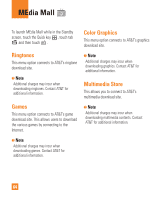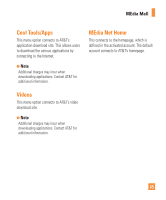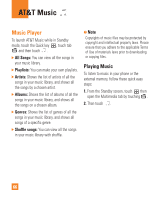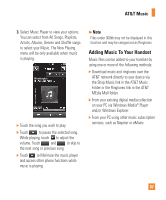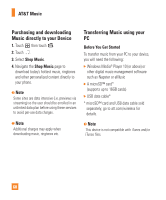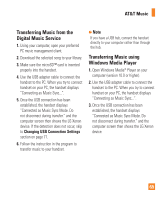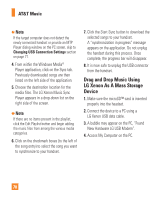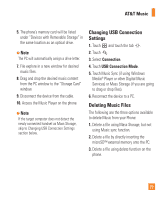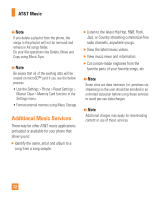LG GR500 User Guide - Page 71
Adding Music To Your Handset
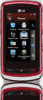 |
View all LG GR500 manuals
Add to My Manuals
Save this manual to your list of manuals |
Page 71 highlights
AT&T Music 3. Select Music Player to view your options. You can select from All Songs, Playlists, Artists, Albums, Genres and Shuffle songs to select your Music. The Now Playing menu will be only available when music is playing. ] Touch the song you wish to play. ] Touch to pause the selected song. While playing, touch to adjust the volume. Touch and to skip to the next song or previous song. ] Touch to Minimize the music player and access other phone functions while music is playing. n Note Files under 300kb may not be displayed in this function and may be categorized as Ringtones. Adding Music To Your Handset Music files can be added to your handset by using one or more of the following methods: ] Download music and ringtones over the AT&T network directly to your device via the Shop Music link in the AT&T Music Folder or the Ringtones link in the AT&T MEdia Mall folder. ] From your existing digital media collection on your PC via Windows Media® Player and/or Windows Explorer. ] From your PC using other music subscription services, such as Napster or eMusic. 67