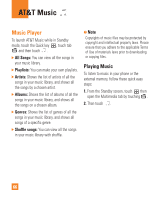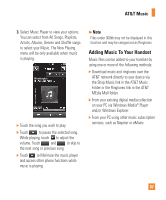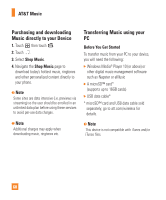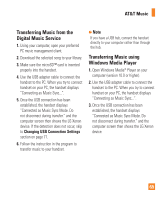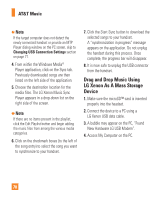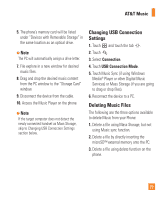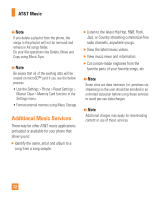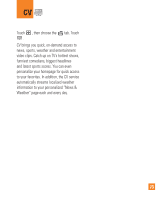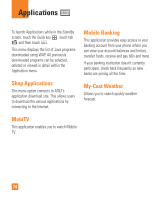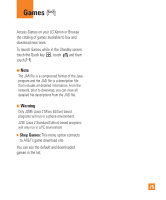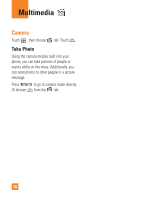LG GR500 User Guide - Page 75
Changing USB Connection, Settings, Deleting Music Files
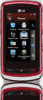 |
View all LG GR500 manuals
Add to My Manuals
Save this manual to your list of manuals |
Page 75 highlights
AT&T Music 5. The phone's memory card will be listed under "Devices with Removable Storage" in the same location as an optical drive. n Note The PC will automatically assign a drive letter. 7. File explore in a new window for desired music files. 8. Drag and drop the desired music content from the PC window to the "Storage Card" window. 9. Disconnect the device from the cable. 10. Access the Music Player on the phone. n Note If the target computer does not detect the newly connected handset as Mass Storage, skip to Changing USB Connection Settings section below. Changing USB Connection Settings 1. Touch and touch the tab . 2. Touch . 3. Select Connection. 4. Touch USB Connection Mode. 5. Touch Music Sync (if using Windows Media® Player or other Digital Music Services) or Mass Storage (if you are going to drag or drop files). 6. Reconnect the device to a PC. Deleting Music Files The following are the three options available to delete Music from your Phone: 1. Delete a file using Mass Storage, but not using Music sync function. 2. Delete a file by directly inserting the microSD™ external memory onto the PC. 3. Delete a file using delete function on the phone. 71