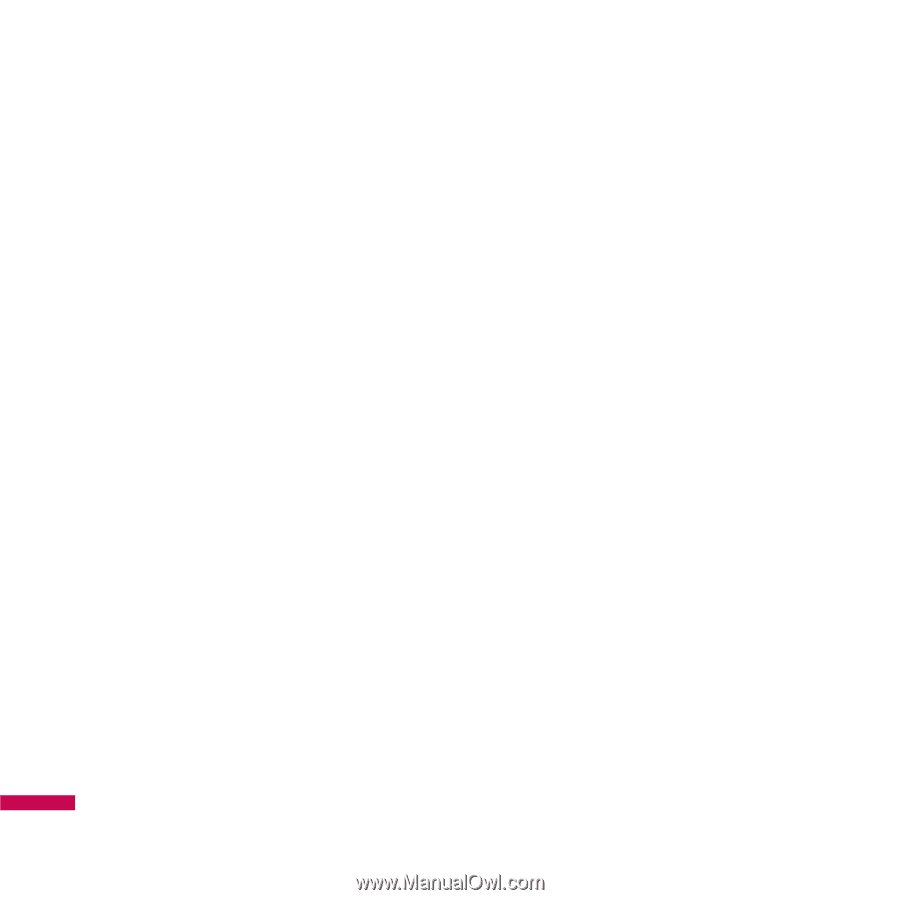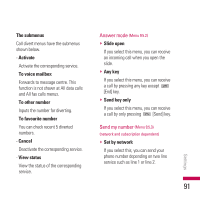LG KE970SILVER User Guide - Page 87
Add new, Rename, Set as authorised/Set as, unauthorised, Remove, Remove all, Bluetooth settings, My
 |
UPC - 711569793998
View all LG KE970SILVER manuals
Add to My Manuals
Save this manual to your list of manuals |
Page 87 highlights
Settings - Add new: Allows to search new Bluetooth devices and add them to your phone's list of paired devices. When you select Add new your handset will start to search for Bluetooth devices within range. Once the device you wish to pair appears on the list press the right soft key [Stop]. Scroll to the desired device and press the left soft key [Pair]. You will then be asked to enter a passcode. The passcode can be any code you wish to use (the same passcode must be used by both devices) or is one that is predetermined by the manufacturer of the device you are trying to pair with. Please check the User Manual of the device you are initiating the pair with to see if it already has a predetermined passcode in place. - Rename: Allows you to change the name of the paired Bluetooth device and how it is displayed on the handset. - Set as authorised/Set as unauthorised: Allows you to set an authorised connection between each Bluetooth device. For example if you regularly use a Bluetooth headset with your phone then setting the connection as authorised will mean the headset will automatically connect to the handset each time the headset is powered on. - Remove: Allows to delete a paired Bluetooth device. - Remove all: Allows to delete all a paired Bluetooth devices. v Bluetooth settings - My visibility: This indicates whether or not your handset will be visible to other Bluetooth devices. Settings 86