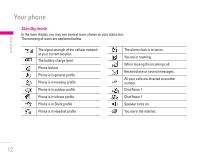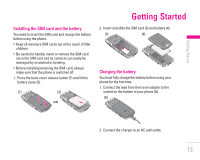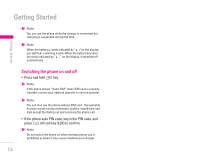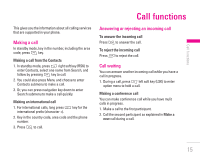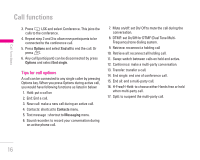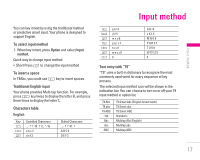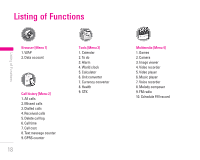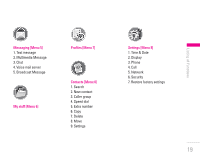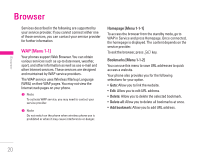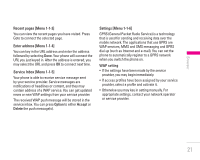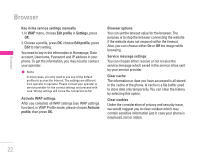LG KG200 User Guide - Page 17
Input method
 |
View all LG KG200 manuals
Add to My Manuals
Save this manual to your list of manuals |
Page 17 highlights
| Input method You can key in text by using the traditional method or predictive smart input. Your phone is designed to support English. To select input method 1. When key in text, press Option and select Input method. Quick way to change input method • Short Press # to change the input method To insert a space In T9Abc, you could use 0 key to insert spaces. Traditional English input Your phone provides Multi-tap function. For example, press 2 key twice to display the letter B, and press three times to display the letter C. Characters table English Key 1 2 3 Unshifted Characters 1 a b c 2 d e f 3 Shifted Characters 1 A B C 2 D E F 3 Input method 4 5 6 7 8 9 0 g h i 4 j k l 5 m n o 6 p q r s 7 t u v 8 w x y z 9 0 G H I 4 J K L 5 M N O 6 P Q R S 7 T U V 8 W X Y Z 9 0 Text entry with "T9" "T9" uses a built-in dictionary to recognize the most commonly used word for every sequence of key presses. The selected input method icon will be shown in the indication bar. You can choose to turn on or off your T9 input method in option list. T9 Abc T9 abc T9 ABC 123 Abc abc ABC T9 Smart Abc (English Smart mode) T9 Smart abc T9 Smart ABC Numberic Multitap Abc (English) Multitap abc Multitap ABC 17