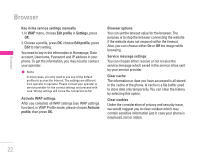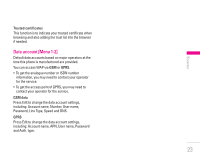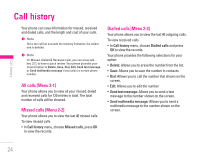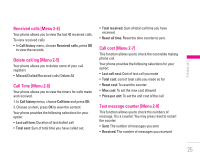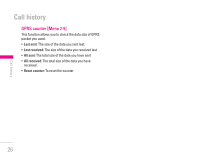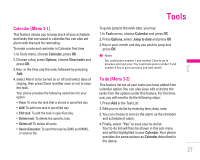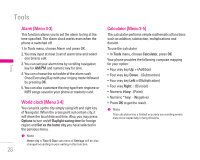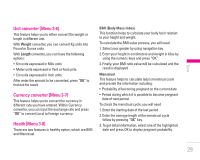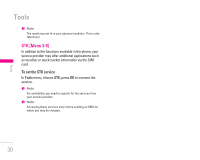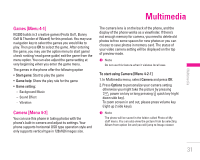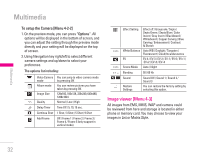LG KG200 User Guide - Page 27
Tools - features
 |
View all LG KG200 manuals
Add to My Manuals
Save this manual to your list of manuals |
Page 27 highlights
Calendar [Menu 3-1] This feature allows you to keep track of your schedule and tasks that are saved in calendar.You can also set alarm with the task for reminding. To make a note and reminder in Calendar first time 1. In Tools menu, choose Calendar, press OK 2. Choose a day, press Options, choose View tasks and press OK. 3. Key- in the time and the note, followed by pressing Add. 4. select Alarm to be turned on or off and select days of ringing, then press Done to either save or not to save the task. Your phone provides the following selections for your option: • View: To view the task that is stored in specified day. • Add: To add new task in specified day. • Edit task: To edit the task in specified day. • Delete task: To delete the specific task. • Delete all: To delete all tasks. • Send vCalendar: To send the task by SMS and MMS, or save to file. Tools To quick jump to the wish date, you may 1. In Tools menu, choose Calendar and press OK 2. Press Options, select Jump to date and press OK 3. Key in year, month and day you wish to jump and press OK. ! Note You could press number 1 and number 3 key to go to previous and next year. You could also press number 7 and number 9 key to go to previous and next month. To do [Menu 3-2] This feature list out all your tasks you have added from calendar option. You can also view, edit or delete the tasks from the options under this feature. For first time use, you will need to do the following steps: 1. Press Add in the Task List 2. Edit your to do list by entering time, data, note. 3. You can choose to turn on the alarm as the reminder and schedule of alarm. 4. Finally, select "Yes" to save your to-do list. Your to-do list will then be shown in this sub-menu and will be highlighted in your Calendar. Your phone provides the same options as Calendar described in the above. 27 | Tools