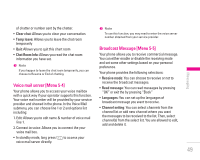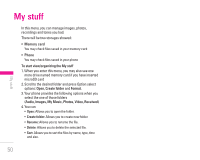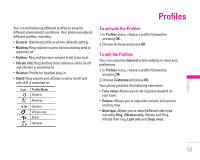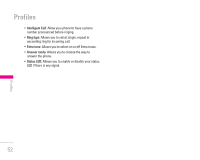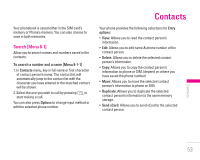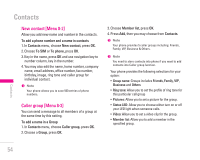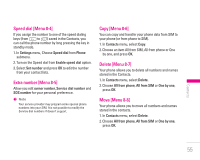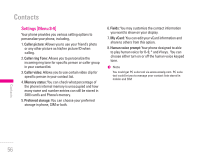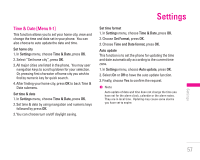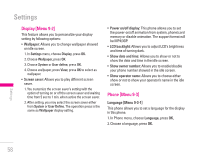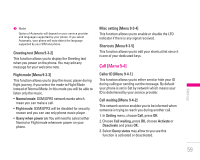LG KG200 User Guide - Page 54
New contact [Menu 8-2], Caller group [Menu 8-3]
 |
View all LG KG200 manuals
Add to My Manuals
Save this manual to your list of manuals |
Page 54 highlights
Contacts New contact [Menu 8-2] Allow you add new name and number in the contacts. To add a phone number and a name in contacts 1. In Contacts menu, choose New contact, press OK. 2. Choose To SIM or To phone, press OK. 3. Key in the name, press OK and use navigation key to number column, key in the number. 4. You may also edit the name, home number, company name, email address, office number, fax number, birthday, image, ring tone and caller group for individual contact. ! Note Your phone allows you to save 500 entries of phone numbers. Caller group [Menu 8-3] You can send a message to all members of a group at the same time by this setting. To add a name in a Group 1. In Contacts menu, choose Caller group, press OK. 2. Choose a Group, press OK. 3. Choose Member list, press OK. 4. Press Add, then you may choose from Contacts. ! Note Your phone provides 5 caller groups including: Friends, Family, VIP, Business & Others. ! Note You need to store contacts into phone if you want to add contacts into Caller group function. Your phone provides the following selections for your option: • Group name: Groups includes Friends, Family, VIP, Business and Others • Ring tone: Allow you to set the profile of ring tone for this particular call group • Pictures: Allow you to set a picture for the group. • Status LED: Allow you to choose either turn on or off your LED light when someone calls. • Video: Allow you to set a video clip for the group. • Member list: Allow you to add a member in the specified group. Contacts 54