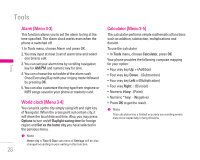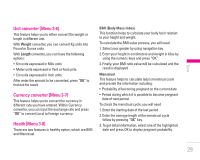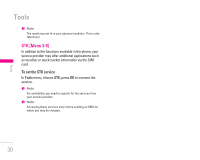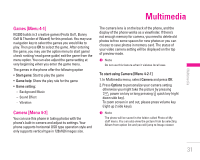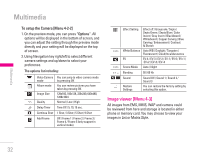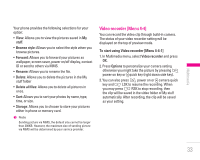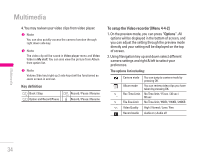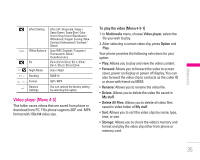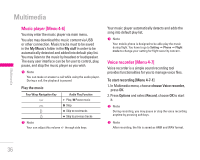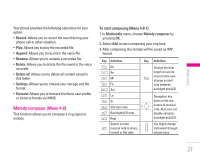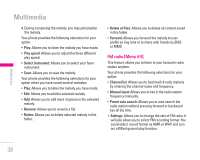LG KG200 User Guide - Page 33
Video recorder [Menu 4-4] - wallpaper
 |
View all LG KG200 manuals
Add to My Manuals
Save this manual to your list of manuals |
Page 33 highlights
| Multimedia Your phone provides the following selections for your option: • View: Allows you to view the pictures saved in My stuff. • Browse style: Allows you to select the style when you browse pictures. • Forward: Allows you to forward your pictures as wallpaper, screen saver, power on/off display, contact ID or send to others via MMS. • Rename: Allows you to rename the file. • Delete: Allows you to delete the pictures in the My stuff folder • Delete all files: Allows you to delete all pictures in once. • Sort: Allows you to sort your photos by name, type, time, or size. • Storage: Allows you to choose to store your pictures either in phone or memory card. ! Note Sending picture via MMS, the default size cannot be larger than 300KB. However, the maximum size of sending picture via MMS will be determined by your service provider. Video recorder [Menu 4-4] You can record the video clip through build-in camera. The status of your video recorder setting will be displayed on the top of preview mode. To start using Video recorder [Menu 4-4-1] 1. In Multimedia menu, select Video recorder and press OK. 2. Press Options to personalize your camera setting otherwise you might take the picture by pressing S power on key or Q quick key (right down side key). 3. You can also press S power on or Q camera quick key and < LSK to resume the recording. When you may press > RSK to stop recording, then the clip will be saved in the video folder of My stuff automatically. After recording, the clip will be saved as your setting. 33