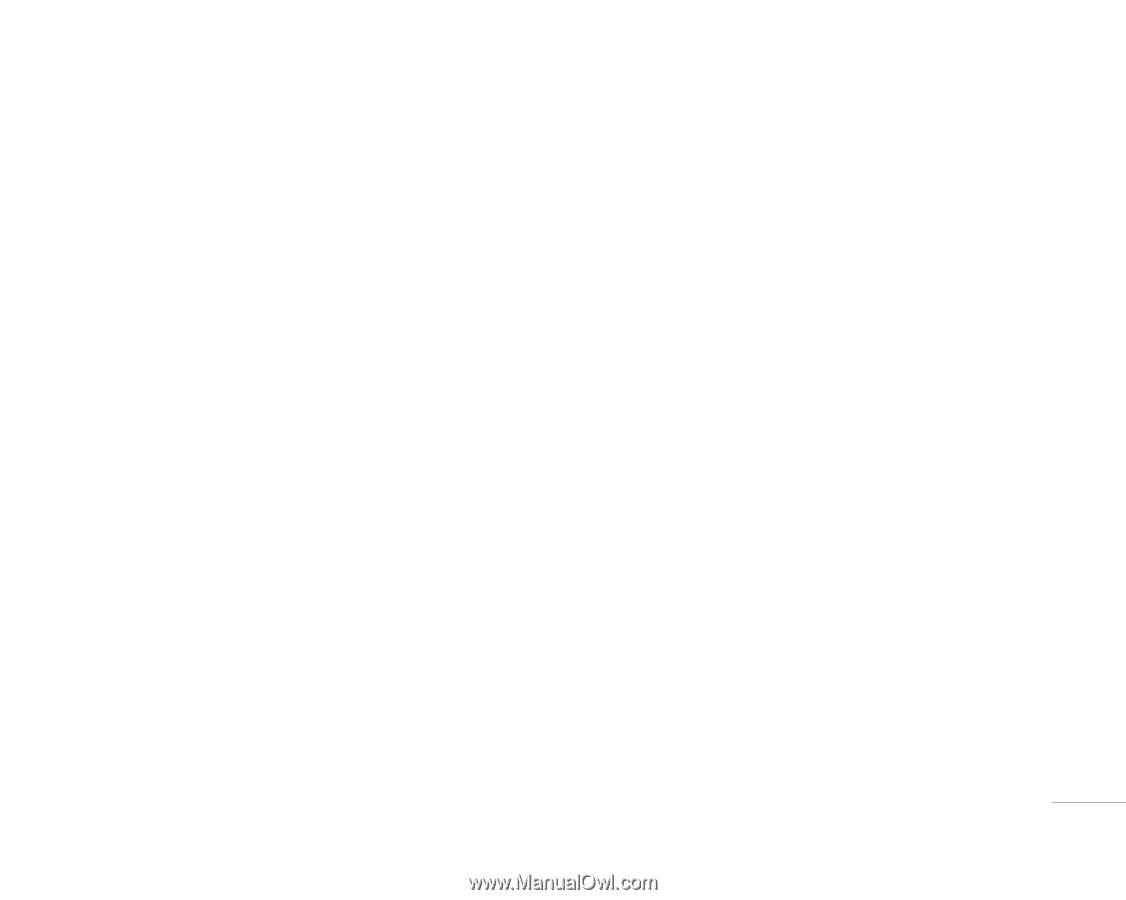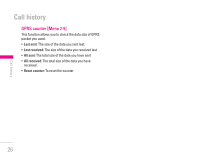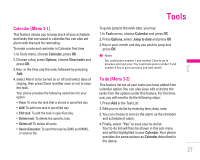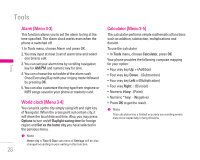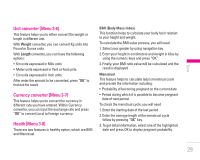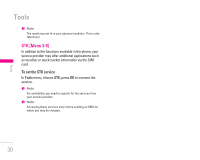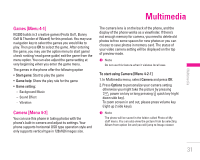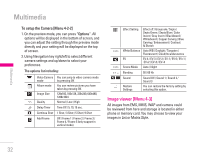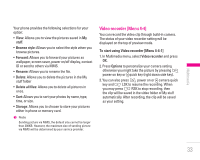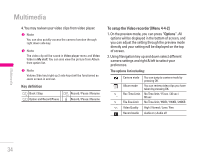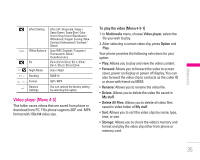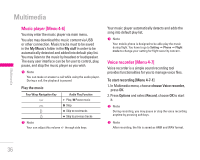LG KG200 User Guide - Page 31
Multimedia - free games
 |
View all LG KG200 manuals
Add to My Manuals
Save this manual to your list of manuals |
Page 31 highlights
| Multimedia Multimedia Games [Menu 4-1] KG200 builds in 3 creative games (Fruits Go!!, Bunny Golf & Thunder of Wizard) for this product. You may use navigation key to select the games you would like to play. Then press OK to select the game. After entering the game, you may use the option menu to start game/ check ranking/ read game guide/ exit the game from the menu option. You can also adjust the game setting at very beginning when you enter the game menu. The games in the phone offer the following option • Start game: Start to play the game • Game help: Show the play rule for the game • Game setting: - Background Music - Sound Effect - Vibration Camera [Menu 4-2] You can use this phone in taking photos with the phone's built-in camera and adjust its settings. Your phone supports horizontal OSD type operation style and only supports vertical type in 128x160 images size. The camera lens is on the back of the phone, and the display of the phone works as a viewfinder. If there's not enough memory for camera, you need to delete old photos to free some spaces for new photos or you can choose to save photos in memory card. The status of your video camera setting will be displayed on the top of preview mode. ! Note Do not use this feature when it violates local laws. To start using Camera [Menu 4-2-1] 1. In Multimedia menu, select Camera and press OK. 2. Press Options to personalize your camera setting otherwise you might take the picture by pressing S power on key or long pressing Q quick key (right down side key). To zoom screen in and out, please press volume key (right up 2 side keys). ! Note The photo will be saved in the folder called Photo of My stuff menu. You can also view the picture from by selecting Album from option list and you will jump to Image viewer. 31