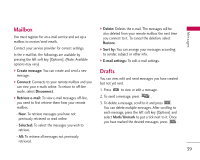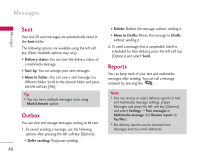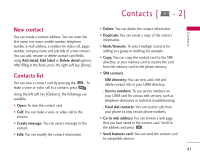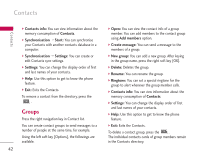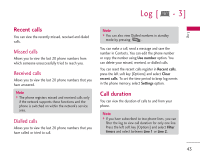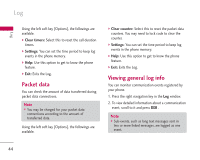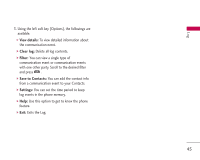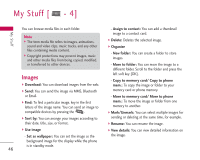LG KS10 User Guide - Page 41
Contacts
 |
View all LG KS10 manuals
Add to My Manuals
Save this manual to your list of manuals |
Page 41 highlights
Contacts [ - 2] Contacts New contact You can create a contact address. You can enter the first name, last name, mobile number, telephone number, E-mail address, a number for video call, pager number, company name and job title of a new contact. You can add, rename or delete contact card fields, using Add detail, Edit label or Delete detail options. After filling in the fields, press the right soft key [Done]. Contacts list You can view a contact card by pressing the . To make a voice or video call to a contact, press . Using the left soft key [Options], the followings are available. ] Open: To view the contact card. ] Call: You can make a voice or video call to the contact. ] Create message: You can send a message to the contact. ] Edit: You can modify the contact information. ] Delete: You can delete the contact information. ] Duplicate: You can create a copy of the contact information. ] Mark/Unmark: To select multiple contacts for adding to a group or deleting, for example. ] Copy: You can copy the contact card to the SIM directory or your memory card or restore the card from the memory card to the phone memory. ] SIM contacts - SIM directory: You can view, add, edit and delete contact info in your USIM directory. - Service numbers: To use service numbers on your USIM card for various web services, such as telephone directories or technical troubleshooting. - Fixed dial contacts: You can restrict calls from your phone to only certain phone numbers. ] Go to web address: You can browse a web page that you have saved to the contact card. Scroll to the address and press . ] Send business card: You can send the contact card to compatible devices. 41