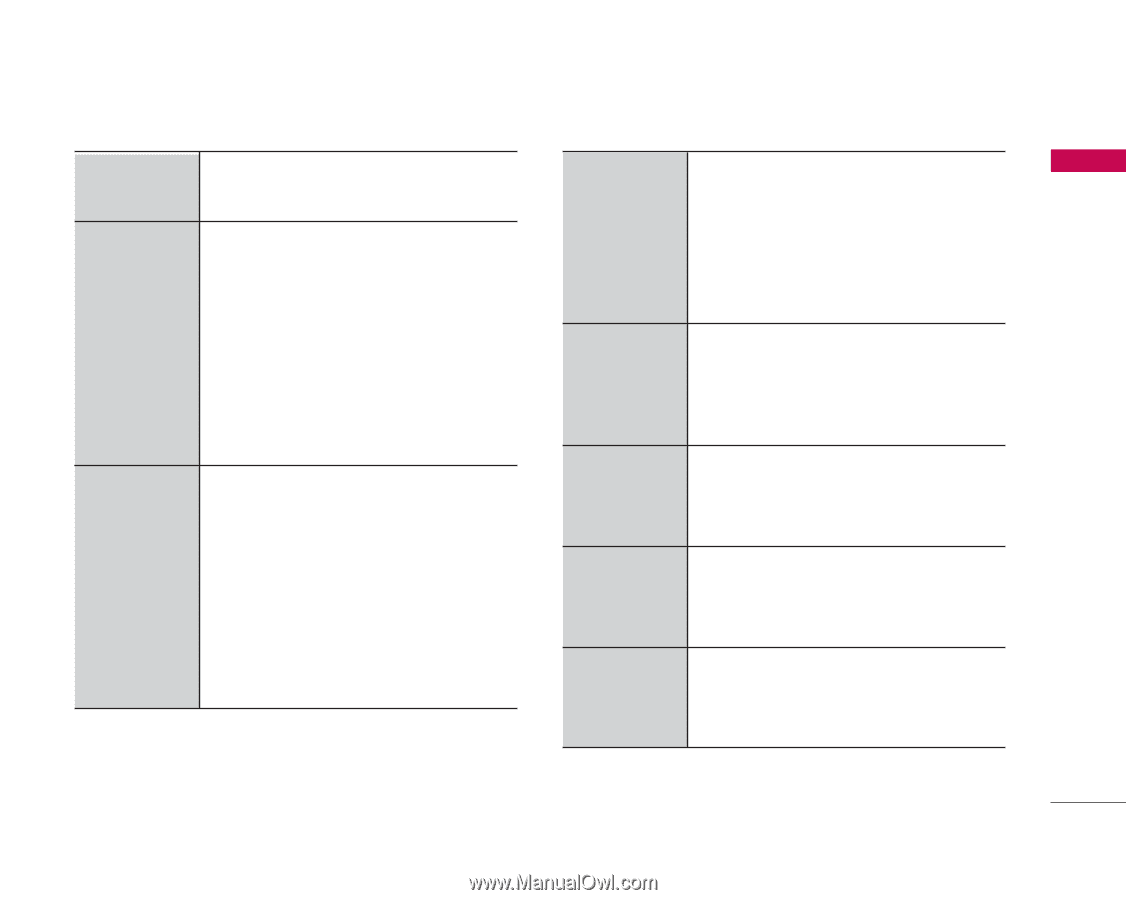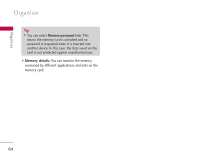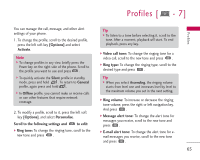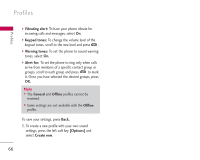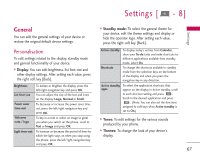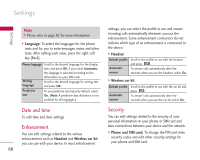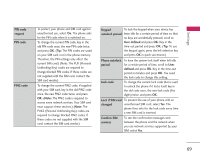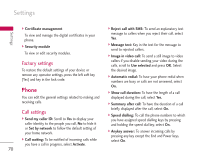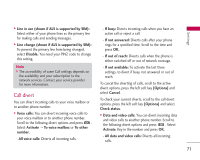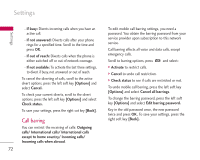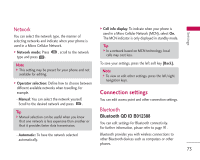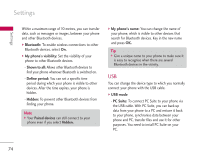LG KS10 User Guide - Page 69
Confirm SIM
 |
View all LG KS10 manuals
Add to My Manuals
Save this manual to your list of manuals |
Page 69 highlights
Settings PIN code request PIN code PIN2 code To protect your phone and SIM card against unauthorised use, select On. The phone asks for the PIN code when it is switched on. To change the current PIN code, key in the old PIN code once, the new PIN code twice, and press OK. (Tip: The PIN codes are saved on your SIM card, not in the phone memory. Therefore, the PIN settings only affect the current SIM card.) (Note: The PUK (Personal Unblocking Key) codes are required to change blocked PIN codes. If these codes are not supplied with the SIM card, contact the SIM card vendor.) To change the current PIN2 code, if supplied with your SIM card, key in the old PIN2 code once, the new PIN2 code twice, and press OK. (Note: The PIN2 code is required to access some network services. Your SIM card must support these services.) (Note: The PUK2 (Personal Unblocking Key) codes are required to change blocked PIN2 codes. If these codes are not supplied with the SIM card, contact the SIM card vendor.) Keypad To lock the keypad when your device has autolock period been idle for a certain period of time so that no keys are accidentally pressed, scroll to User defined and press OK. Key in the time-out period and press OK. (Tip: To use the keypad again, press the left selection key and press OK in quick succession.) Phone autolock To have the system lock itself when left idle period for a certain period of time, scroll to User defined and press OK. Key in the time-out period in minutes and press OK. You need the lock code to change this setting. Lock code To change the current lock code that is used to unlock the phone if it locks itself, key in the old code once, the new lock code (five digits) twice, and press OK. Lock if SIM card To prevent the use of your phone with an changed unauthorised SIM card, select Yes. The phone then asks for the lock code every time a new SIM card is inserted. Confirm SIM services To see the confirmation messages sent between the phone and the network when you use network services supported by your SIM, select Yes. 69