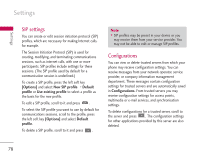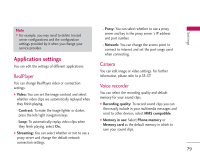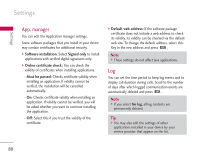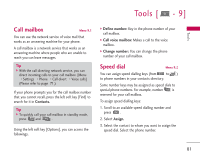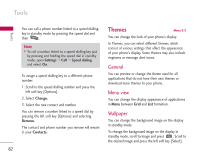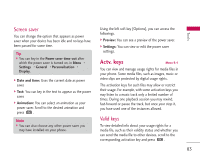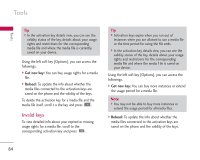LG KS10 User Guide - Page 83
Actv. keys
 |
View all LG KS10 manuals
Add to My Manuals
Save this manual to your list of manuals |
Page 83 highlights
To o l s Screen saver You can change the option that appears as power saver when your device has been idle and no keys have been passed for some time. Tip ] You can key in the Power saver time-out after which the power saver is turned on, in Menu > Settings > General > Personalisation > Display. ] Date and time: Uses the current date as power saver. ] Text: You can key in the text to appear as the power saver. ] Animation: You can select an animation as your power saver. Scroll to the desired animation and press . Note ] You can also choose any other power saver you may have installed on your phone. Using the left soft key [Options], you can access the followings. ] Preview: You can see a preview of the power saver. ] Settings: You can view or edit the power saver settings. Actv. keys Menu 9.4 You can view and manage usage rights for media files in your phone. Some media files, such as images, music or video clips are protected by digital usage rights. The activation keys for such files may allow or restrict their usage. For example, with some activation keys you may listen to a music track only a limited number of times. During one playback session you may rewind, fast-forward or pause the track, but once your stop it, you have used one of the instances allowed. Valid keys To view detailed info about your usage rights for a media file, such as their validity status and whether you can send the media file to other devices, scroll to the corresponding activation key and press . 83