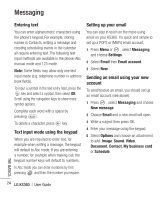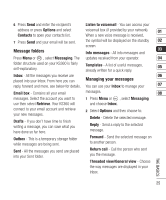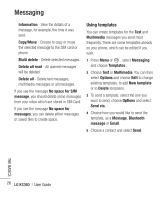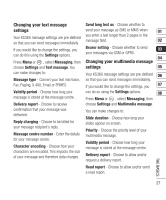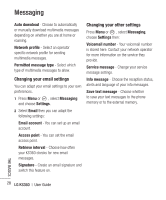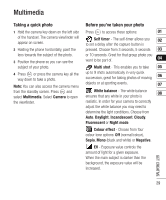LG KS360 Instruction Manual - Page 31
Multimedia
 |
View all LG KS360 manuals
Add to My Manuals
Save this manual to your list of manuals |
Page 31 highlights
Multimedia Taking a quick photo 1 Hold the camera key down on the left side of the handset. The camera viewfinder will appear on screen. 2 Holding the phone horizontally, point the lens towards the subject of the photo. 3 Position the phone so you can see the subject of your photo. 4 Press or press the camera key all the way down to take a photo. Note: You can also access the camera menu from the standby screen. Press and select Multimedia. Select Camera to open the viewfinder. Before you've taken your photo Press to access these options: 01 Self timer - The self-timer allows you 02 to set a delay after the capture button is pressed. Choose from 3 seconds, 5 seconds 03 or 10 seconds. Great for that group photo you want to be part of. 04 Multi shot - This enables you to take 05 up to 9 shots automatically in very quick succession, great for taking photos of moving 06 objects or at sporting events. 07 White balance - The white balance 08 ensures that any white in your photo is realistic. In order for your camera to correctly adjust the white balance you may need to determine the light conditions. Choose from Auto, Daylight, Incandescent, Cloudy, Fluorescent or Night mode. Colour effect - Choose from four colour tone options: Off (normal/colour), Sepia, Mono (black and white) or Negative. EV - Exposure value controls the amount of light for a given exposure. When the main subject is darker than the background, the exposure value will be increased. GET CREATIVE 29