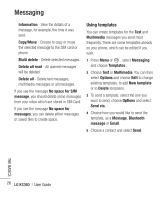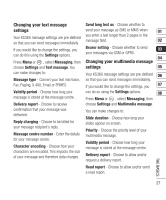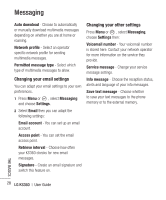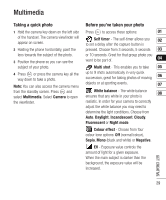LG KS360 Instruction Manual - Page 33
Changing the image size, Viewing your saved photos, Setting a photo as Wallpaper or, Picture ID
 |
View all LG KS360 manuals
Add to My Manuals
Save this manual to your list of manuals |
Page 33 highlights
Changing the image size Viewing your saved photos You can change the size of the photo to save 1 You can access your saved photos from 01 memory space. The more pixels, the larger within the camera mode and from the the file size, which in turn means they take up standby screen. From the viewfinder, 02 more of your memory. If you want to fit more simply press Album. From the standby 03 pictures on your phone you can alter the pixel screen you should press Menu or , number to make the file size smaller. then select My stuff and Images. 04 1 Press Options and select Resolution from the toolbar. 2 Select a pixel value from the four numerical options (320x240, 640x480, 1280x960, 1600x1200). 3 Press OK to implement your changes. 2 Your gallery will appear on screen. 05 3 Use the navigation keys to select the photo you want to view and select View to 06 enlarge it. 07 Setting a photo as Wallpaper or 08 Picture ID From your image gallery, use the navigation keys to select an image and choose Options and Set as to use the selected image as Wallpaper or Picture ID for one of your contacts. When you set the photo as Picture ID you can choose which part of the photo to use. Note: Picture ID can only be added to contacts saved to your phone, not your SIM. GET CREATIVE 31