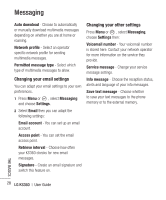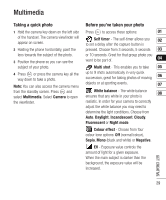LG KS360 Instruction Manual - Page 35
Getting to know the viewfinder, Using the quick settings, Watching your saved videos, Adjusting
 |
View all LG KS360 manuals
Add to My Manuals
Save this manual to your list of manuals |
Page 35 highlights
Getting to know the viewfinder Watching your saved videos Note: You can adjust the zoom using the 1 You can access your saved videos either 01 volume keys on the left side of the phone. Using the quick settings Select Options to access the quick settings options. These include various options for from within video camera mode or from the standby screen. From the viewfinder 02 select Album. From the standby screen 03 you should press Menu or , then select My stuff and Videos. 04 recording videos. Camera - Convert from video camera mode to still camera mode. 2 Your gallery will appear on screen. 05 3 Use the navigation keys to select the video you want to view and press to watch 06 Display - Choose Standard or Clean mode. it. 07 Resolution - If you want to fit more videos on your phone you can alter the pixel Adjusting the volume when viewing 08 a video number to make the file size smaller. Choose between two options for your video, 176x144, To adjust the volume of the audio on a video 320x240. whilst it is playing, use the volume keys on the left side of the handset. The volume Quality - Super fine/ Fine/ Normal. level is shown below the video, on the left Save to - Choose whether to save your video hand side. clip to the phone memory or to an external memory. Reset settings - Choose Yes to reset your phone to the original video camera settings. GET CREATIVE 33