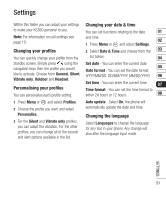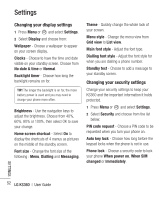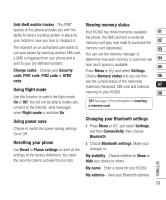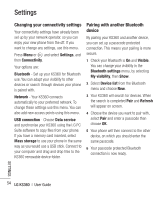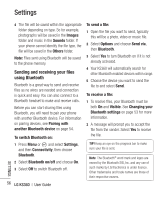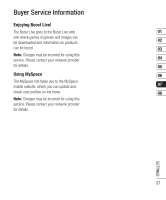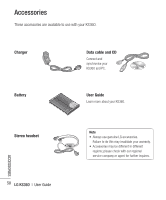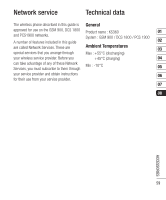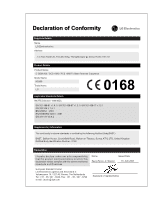LG KS360 Instruction Manual - Page 58
Sending and receiving your files, using Bluetooth
 |
View all LG KS360 manuals
Add to My Manuals
Save this manual to your list of manuals |
Page 58 highlights
Settings SETTINGS 4 The file will be saved within the appropriate folder depending on type. So for example, photographs will be saved in the Images folder and music in the Sounds folder. If your phone cannot identify the file type, the file will be saved in the Others folder. Note: Files sent using Bluetooth will be saved to the phone memory. Sending and receiving your files using Bluetooth Bluetooth is a great way to send and receive files as no wires are needed and connection is quick and easy. You can also connect to a Bluetooth headset to make and receive calls. Before you can start sharing files using Bluetooth, you will need to pair your phone with another Bluetooth device. For information on pairing devices, see Pairing with another Bluetooth device on page 54. To switch Bluetooth on: 1 Press Menu or and select Settings, and then Connectivity, then choose Bluetooth. 2 Select Bluetooth on/off and choose On. 3 Select Off to switch Bluetooth off. 56 LG KS360 | User Guide To send a file: 1 Open the file you want to send, typically this will be a photo, video or music file. 2 Select Options and choose Send via, then Bluetooth. 3 Select Yes to turn Bluetooth on if it is not already activated. 4 Your KS360 will automatically search for other Bluetooth enabled devices within range. 5 Choose the device you want to send the file to and select Send. To receive a file: 1 To receive files, your Bluetooth must be both On and Visible. See Changing your Bluetooth settings on page 53 for more information. 2 A message will prompt you to accept the file from the sender. Select Yes to receive the file. TIP! Keep an eye on the progress bar to make sure your file is sent. Note The Bluetooth® word mark and logos are owned by the Bluetooth SIG, Inc. and any use of such marks by LG Electronics is under licence. Other trademarks and trade names are those of their respective owners.