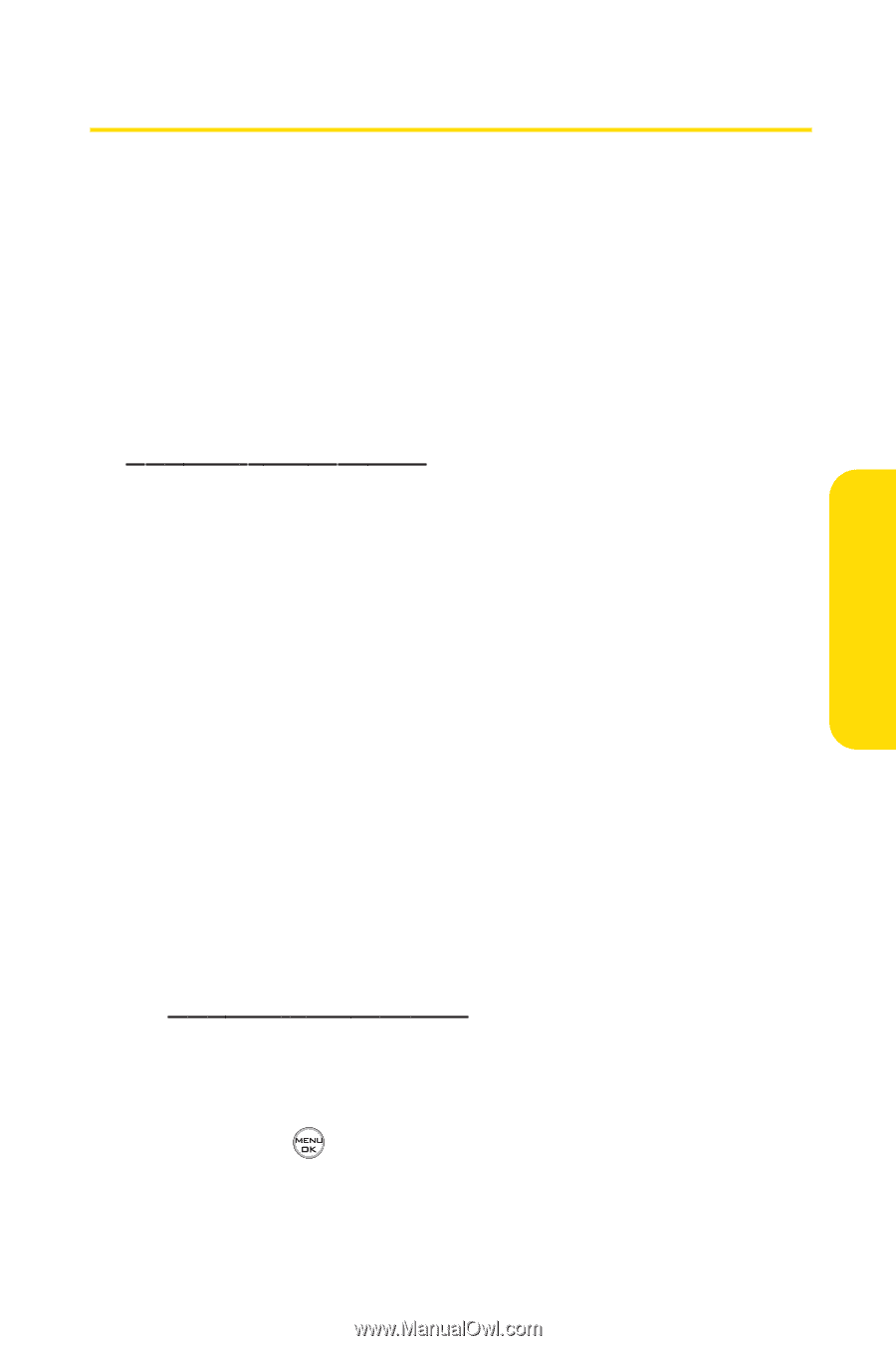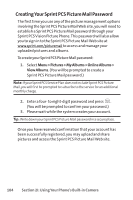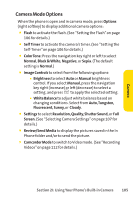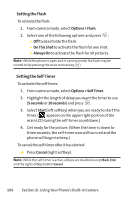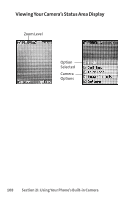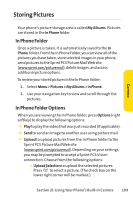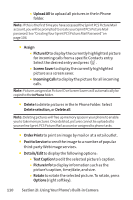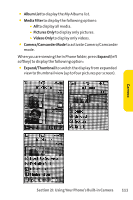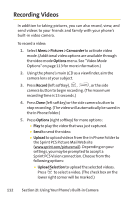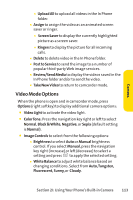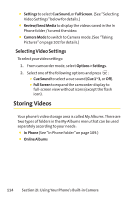LG LG350 User Guide - Page 122
Storing Pictures
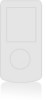 |
View all LG LG350 manuals
Add to My Manuals
Save this manual to your list of manuals |
Page 122 highlights
Camera Storing Pictures Your phone's picture storage area is called My Albums. Pictures are stored in the In Phone folder. In Phone Folder Once a picture is taken, it is automatically saved to the In Phone folder. From the In Phone Folder, you can view all of the pictures you have taken, store selected images in your phone, send pictures to the Sprint PCS Picture Mail Web site (www.sprint.com/picturemail), delete images, and access additional picture options. To review your stored pictures in the In Phone folder: 1. Select Menu > Pictures > My Albums > In Phone. 2. Use your navigation key to view and scroll through the pictures. In Phone Folder Options When you are viewing the In Phone folder, press Options (right softkey) to display the following options: ⅷ Play to play the video that was just recorded (if applicable). ⅷ Send to send an image to another user using picture mail. ⅷ Upload to upload pictures from the In Phone folder to the Sprint PCS Picture Mail Web site (www.sprint.com/picturemail). Depending on your settings, you may be prompted to accept a Sprint PCS Vision connection. Choose from the following options: Ⅲ Upload Selection to upload the selected pictures. Press to select a picture. (The check box on the lower right corner will be marked.) Section 2I: Using Your Phone's Built-in Camera 109