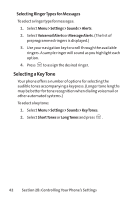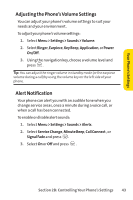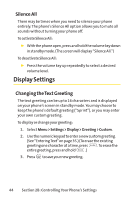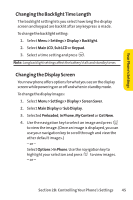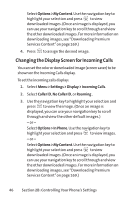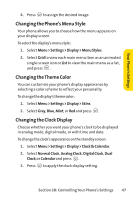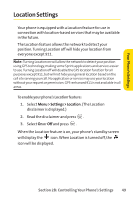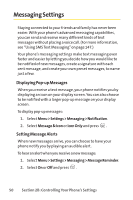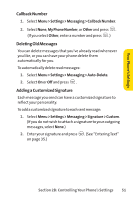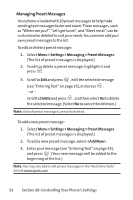LG LG350 User Guide - Page 60
Changing the Phone's Menu Style, Changing the Theme Color, Changing the Clock Display
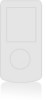 |
View all LG LG350 manuals
Add to My Manuals
Save this manual to your list of manuals |
Page 60 highlights
Your Phone's Settings 4. Press to assign the desired image. Changing the Phone's Menu Style Your phone allows you to choose how the menu appears on your display screen. To select the display's menu style: 1. Select Menu > Settings > Display > Menu Styles. 2. Select Grid to view each main menu item as an animated single-screen icon or List to view the main menu as a list, and press . Changing the Theme Color You can customize your phone's display appearance by selecting a color scheme to reflect your personality. To change the display's theme color: 1. Select Menu > Settings > Display > Skins. 2. Select Gray, Blue, Mint, or Red and press . Changing the Clock Display Choose whether you want your phone's clock to be displayed in analog mode, digital mode, or with time and date. To change the clock's appearance on the standby screen: 1. Select Menu > Settings > Display > Clock & Calendar. 2. Select Normal Clock, Analog Clock, Digital Clock, Dual Clock,or Calendar and press . 3. Press to apply the clock display setting. Section 2B: Controlling Your Phone's Settings 47