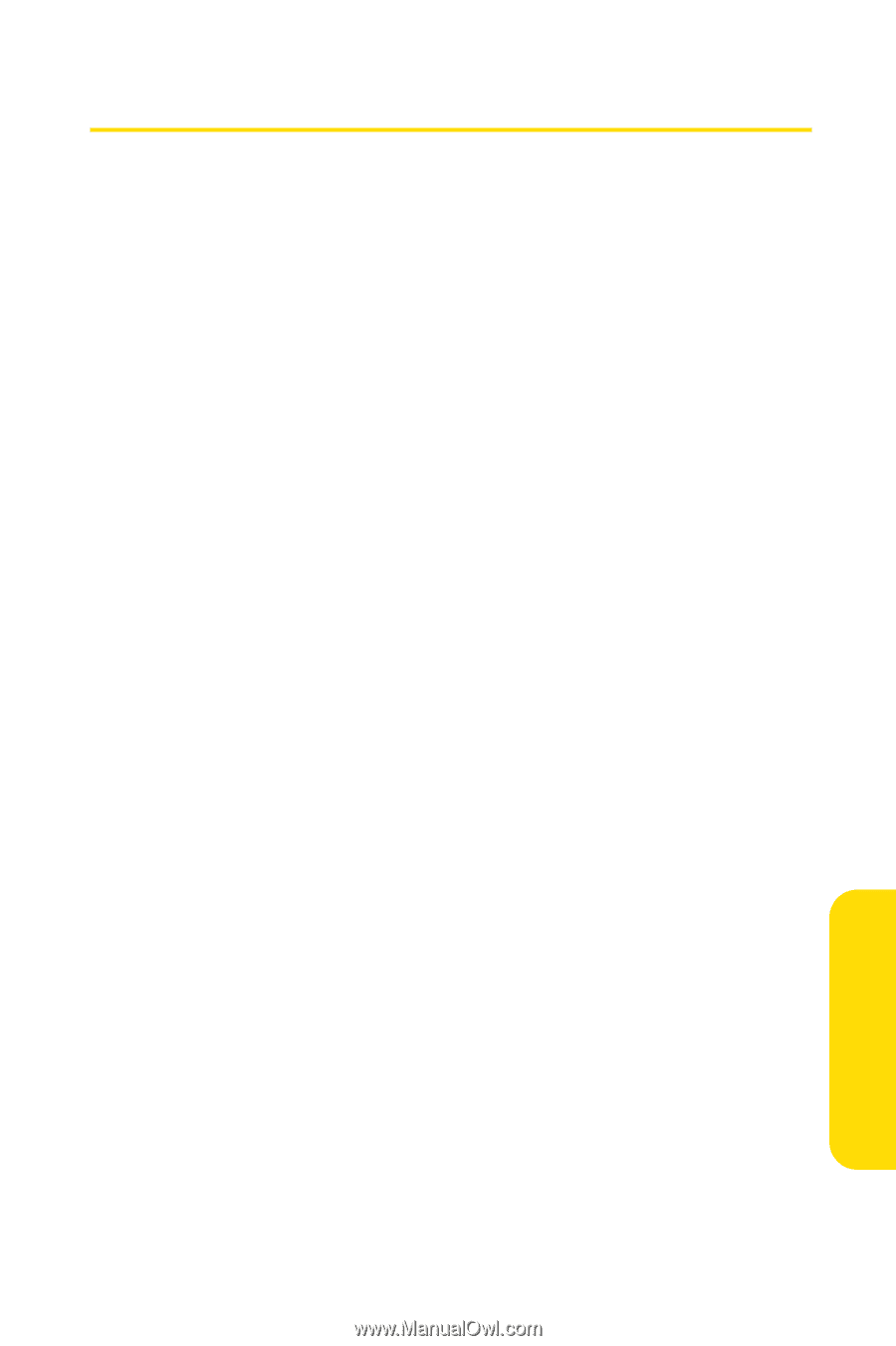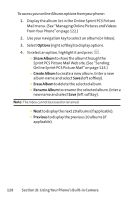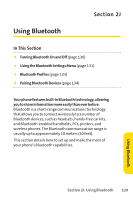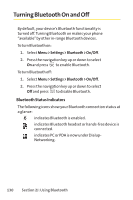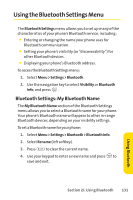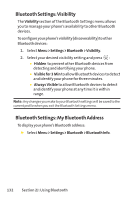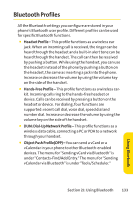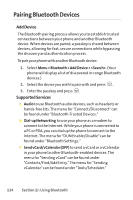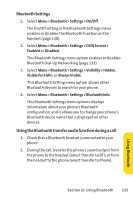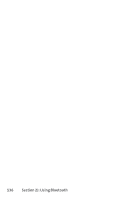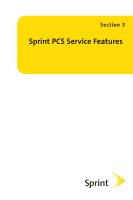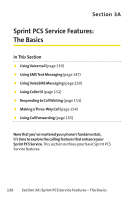LG LG350 User Guide - Page 146
Bluetooth Profiles
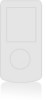 |
View all LG LG350 manuals
Add to My Manuals
Save this manual to your list of manuals |
Page 146 highlights
Bluetooth Profiles All the Bluetooth settings you configure are stored in your phone's Bluetooth user profile. Different profiles can be used for specific Bluetooth functions. ⅷ Headset Profile - This profile functions as a wireless ear jack. When an incoming call is received, the ringer can be heard through the headset and a built-in alert tone can be heard through the handset. The call can then be received by pushing a button. While using the handset, you can use the headset instead of the phone by pushing a button on the headset, the same as inserting a jack into the phone. Increase or decrease the volume by using the volume key on the side of the handset. ⅷ Hands-Free Profile - This profile functions as a wireless carkit. Incoming calls ring to the hands-free headset or device. Calls can be received by pressing a button on the headset or device. For dialing, four functions are supported: recent call dial, voice dial, speed dial and number dial. Increase or decrease the volume by using the volume key on the side of the handset. ⅷ DUN: Dial-Up Network Profile - This profile functions as a wireless data cable, connecting a PC or PDA to a network through your handset. ⅷ Object Push Profile(OPP) - You can send a vCard or a vCalendar in your phone to other Bluetooth-enabled devices. The menu for "Sending vCard via Bluetooth" is under "Contacts-Find/Add Entry." The menu for "Sending vCalendar via Bluetooth" is under "Tools/Scheduler." Section 2J: Using Bluetooth 133 Using Bluetooth