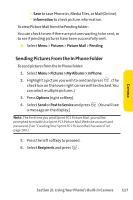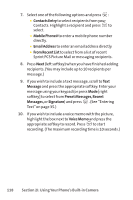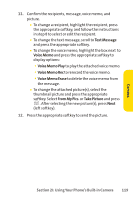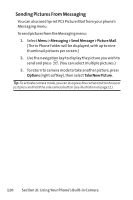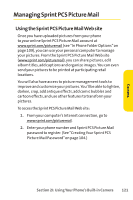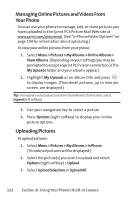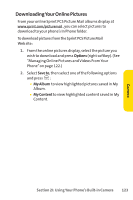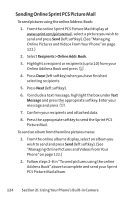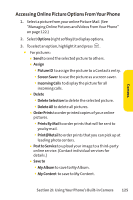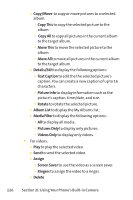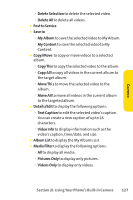LG LG350 User Guide - Page 135
Managing Online Pictures and Videos From, Your Phone, Uploading Pictures
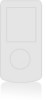 |
View all LG LG350 manuals
Add to My Manuals
Save this manual to your list of manuals |
Page 135 highlights
Managing Online Pictures and Videos From Your Phone You can use your phone to manage, edit, or share pictures you have uploaded to the Sprint PCS Picture Mail Web site at www.sprint.com/picturemail. (See "In Phone Folder Options" on page 109 for information about uploading.) To view your online pictures from your phone: 1. Select Menu > Pictures > My Albums > Online Albums > View Albums. (Depending on your settings you may be prompted to accept a Sprint PCSVision connection.) (The My Uploads folder and your albums appear.) 2. Highlight My Uploads or an album title and press to display images. (Thumbnail pictures, up to nine per screen, are displayed.) Tip:To expand a selected picture from thumbnail to full-screen, select Expand (left softkey). 3. Use your navigation key to select a picture. 4. Press Options (right softkey) to display your online picture options. Uploading Pictures To upload pictures: 1. Select Menu > Pictures > My Albums > In Phone. (Thumbnail pictures will be displayed.) 2. Select the picture(s) you wish to upload and select Options (right softkey) > Upload. 3. Select Upload Selection or Upload All. 122 Section 2I: Using Your Phone's Built-in Camera