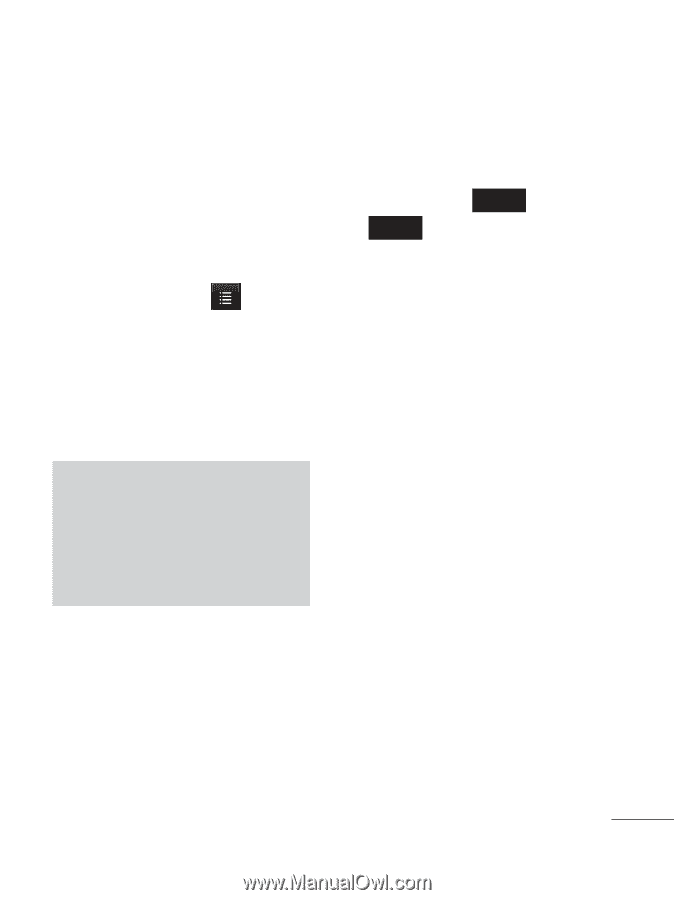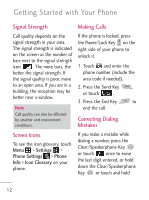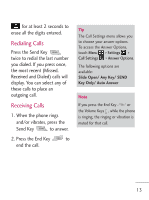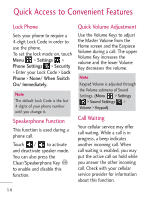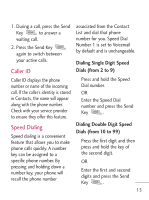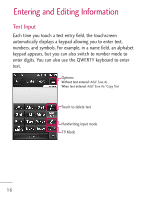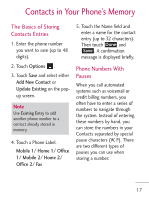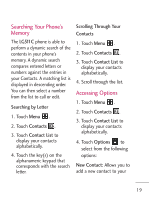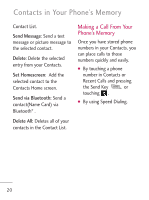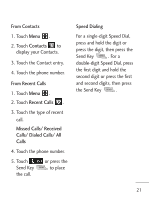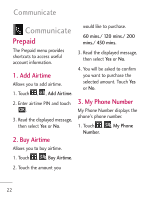LG LG511C Owners Manual - English - Page 19
Contacts in Your Phone's Memory
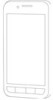 |
View all LG LG511C manuals
Add to My Manuals
Save this manual to your list of manuals |
Page 19 highlights
Contacts in Your Phone's Memory The Basics of Storing Contacts Entries 1. Enter the phone number you want to save (up to 48 digits). 2. Touch Options . 3. Touch Save and select either Add New Contact or Update Existing on the popup screen. Note Use Existing Entry to add another phone number to a contact already stored in memory. 4. Touch a Phone Label. Mobile 1/ Home 1/ Office 1/ Mobile 2/ Home 2/ Office 2/ Fax 5. Touch the Name field and enter a name for the contact entry (up to 32 characters). Then touch Done and Save . A confirmation message is displayed briefly. Phone Numbers With Pauses When you call automated systems such as voicemail or credit billing numbers, you often have to enter a series of numbers to navigate through the system. Instead of entering these numbers by hand, you can store the numbers in your Contacts separated by special pause characters (W, P). There are two different types of pauses you can use when storing a number: 17