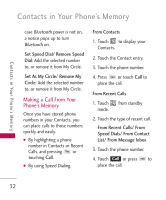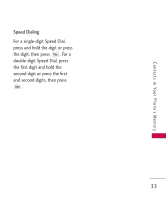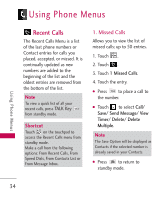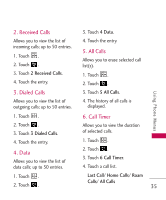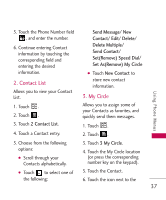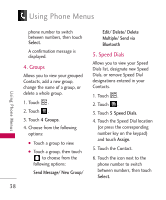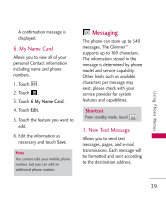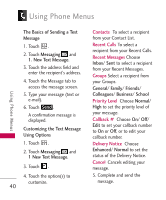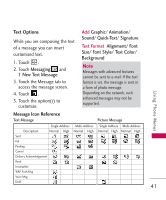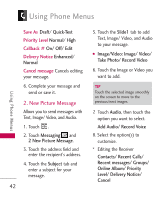LG LGAX830 Owner's Manual - Page 39
Contact List, 3. My Circle, Send Message/ New, Contact/ Edit/ Delete, Delete Multiple, Send Contact
 |
View all LG LGAX830 manuals
Add to My Manuals
Save this manual to your list of manuals |
Page 39 highlights
5. Touch the Phone Number field , and enter the number. 6. Continue entering Contact information by touching the corresponding field and entering the desired information. 2. Contact List Allows you to view your Contact List. Send Message/ New Contact/ Edit/ Delete/ Delete Multiple/ Send Contact/ Set(Remove) Speed Dial/ Set As(Remove) My Circle G Touch New Contact to store new contact information. 3. My Circle Using Phone Menus 1. Touch . 2. Touch . 3. Touch 2 Contact List. Allows you to assign some of your Contacts as favorites, and quickly send them messages. 1. Touch . 4. Touch a Contact entry. 2. Touch . 5. Choose from the following options: G Scroll through your Contacts alphabetically. 3. Touch 3 My Circle. 4. Touch the My Circle location (or press the corresponding number key on the keypad). G Touch to select one of 5. Touch the Contact. the following: 6. Touch the icon next to the 37