LG LGL85C Owners Manual - English - Page 124
Configuring Data Synchronization Settings, To create a Corporate Email Signature, Settings
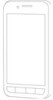 |
View all LG LGL85C manuals
Add to My Manuals
Save this manual to your list of manuals |
Page 124 highlights
Accounts and Messaging To create a Corporate Email Signature: This signature can differ from any current Email signature on your local Outlook client. This signature is applied to any outgoing emails originating on your device. 1. Tap > > Settings > Accounts & sync. 2. Tap the Corporate account to reveal the account's synchronization settings screen. 3. Tap Account settings. 4. Tap Signature. 5. Delete the current default text and enter your new email signature. 6. Tap OK to store the new signature. Configuring Data Synchronization Settings This feature allows you to determine which current applications are synchronized with the external server and at what intervals. 1. Tap > > Settings > Accounts & sync. These settings can affect data minute usage, please refer to your current data plan for more details. 2. Tap any of the following options: G Background data: Allows data synchronization to occur as a background function and does not affect any current use of the device. G Auto-sync: Requires the device to maintain synchronized with the remote server providing data to your selected applications. 3. Tap to store your changes and return to the Home screen. 122















