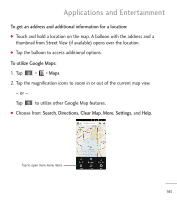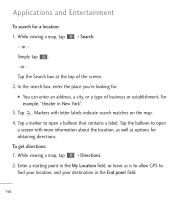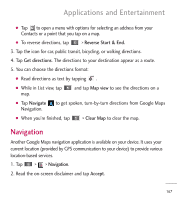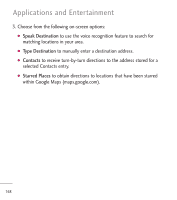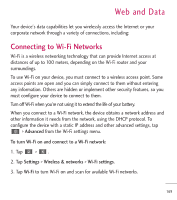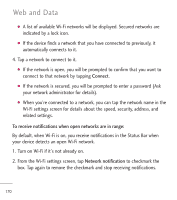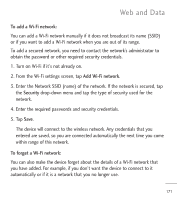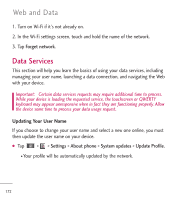LG LGL85C Owners Manual - English - Page 169
Navigation, Reverse Start & End., Get directions, Map view, Clear Map, Accept
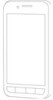 |
View all LG LGL85C manuals
Add to My Manuals
Save this manual to your list of manuals |
Page 169 highlights
Applications and Entertainment G Tap to open a menu with options for selecting an address from your Contacts or a point that you tap on a map. G To reverse directions, tap > Reverse Start & End. 3. Tap the icon for car, public transit, bicycling, or walking directions. 4. Tap Get directions. The directions to your destination appear as a route. 5. You can choose the directions format: G Read directions as text by tapping . G While in List view, tap map. and tap Map view to see the directions on a G Tap Navigate to get spoken, turn-by-turn directions from Google Maps Navigation. G When you're finished, tap > Clear Map to clear the map. Navigation Another Google Maps navigation application is available on your device. It uses your current location (provided by GPS communication to your device) to provide various location-based services. 1. Tap > > Navigation. 2. Read the on-screen disclaimer and tap Accept. 167