LG LGL85C Owners Manual - English - Page 155
Synchronizing Your Corporate Account, See Corporate Email Outlook
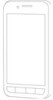 |
View all LG LGL85C manuals
Add to My Manuals
Save this manual to your list of manuals |
Page 155 highlights
Accounts and Messaging 2. Tap the Google account to view the account's synchronization settings screen. 3. Tap the type of data you wish to synchronize (Sync Picasa Web Albums, Sync Contacts, Sync Gmail, and Sync Calendar). Note that Auto-sync must be selected (in the Accounts & sync settings) for these options to become available. 4. Tap to return to the previous screen. Synchronizing Your Corporate Account Your device is capable of synchronizing with your company's Exchange Servers. To add a new Corporate account: 1. Tap > > Settings > Accounts & sync. 2. Tap Add account > Corporate. 3. Follow the on-screen prompts to create your new Corporate email account. (See Corporate Email (Outlook) on page 115). G If Auto-sync is selected, changes or updates to your Corporate/Outlook account are synchronized to your device. To configure the Corporate account settings: 1. Tap > > Settings > Accounts & sync. 2. Tap the Corporate account and select Account settings. 153















