LG LGL85C Owners Manual - English - Page 148
Searching for Messages, To report a conversation as spam, Report Spam, Search
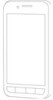 |
View all LG LGL85C manuals
Add to My Manuals
Save this manual to your list of manuals |
Page 148 highlights
Accounts and Messaging To report a conversation as spam: G When reading the email, tap > More > Report Spam. - or - From the Inbox, tap the checkmark to select a batch of messages, then tap > Report spam. When you report a conversation as spam, the conversation (and all its messages) are removed from your Inbox. You can view the messages you've marked as spam by switching to the Spam label (See Viewing Conversations by Label on page 145). Searching for Messages With the Gmail application, it is very easy to search and find specific emails. When you search for emails, all of the emails in your Google account on the web are included in your search (except those labeled Trash or Spam), not just those that you've synchronized onto your device. You can also use the advanced search options as described on the Gmail website. 1. From the Inbox, tap > Search. - or - From the Inbox, tap . 146















