LG LGL85C Owners Manual - English - Page 188
Creating Bookmarks, Shortcut
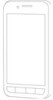 |
View all LG LGL85C manuals
Add to My Manuals
Save this manual to your list of manuals |
Page 188 highlights
Web and Data Creating Bookmarks You can bookmark Web pages so that you can quickly return to them. 1. From any open Web page, tap to open the Browser menu. 2. Tap Bookmarks. The following three tabs are displayed: Shortcut From any open Web page, tap (located next to the URL). G Bookmarks: Displays a list of your current bookmarks. G Most visited: Displays a list of your most frequently visited websites. G History: Displays a record of your browsing history. These records are organized into folders such as: Today, Yesterday, 5 days ago, and 1month ago. 3. In the Bookmarks tab, tap Add. 4. Enter a descriptive name and URL for the new bookmark 5. Tap OK to store the new entry to your Bookmarks list. To create Bookmarks from other tabs: 1. From any open Web page, tap > Bookmarks. 186















