LG LRY-517 Owners Manual - Page 21
Language Settings
 |
View all LG LRY-517 manuals
Add to My Manuals
Save this manual to your list of manuals |
Page 21 highlights
Progressive Scan Progressive Scan Video provides the highest quality pictures with less flickering. [ON] : Using the COMPONENT/PROGRESSIVE SCAN VIDEO OUT jacks for connection to a TV or monitor that is compatible with a progressive scan signal. [OFF] : Using the COMPONENT/PROGRESSIVE SCAN VIDEO OUT jacks, but are connecting the Recorder to a standard (analog) television. 1. Select the [Factory Setting] option. 2. Press B to select [SET] then press ENTER. The Initialize menu will appear. 3. Select [Yes] and press ENTER. Hookup and Settings Caution Once the setting for Progressive Scan output is entered, an image will only be visible on a Progressive Scan compatible TV or monitor. If you set Progressive Scan to [ON] in error, you must reset the Recorder. First, remove the disc or tape in the Recorder. Next, press STOP (x) and hold it for five seconds before releasing it. The video output will be restored to the standard setting, and a picture will once again be visible on a conventional analog TV or monitor. Power Save Mode Set Power Save Mode to [ON] to place your Recorder into an economic power save mode. Language Settings Display Menu Select a language for the Setup menu and information display. Disc Menu / Audio / Subtitle [Original] : Refers to the original language in which the disc was recorded. [Others] : To select another language, press number buttons then ENTER to enter the corresponding 4-digit number according to the language code list in the reference chapter (see p. 56). If you enter the wrong language code, press CLEAR. [OFF] (for Disc Subtitle) : Turn off Subtitle. Factory Setting You can reset the Recorder to its original factory settings. Some options cannot be reset (Rating, Password, Area Code). 21















