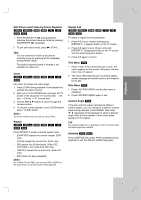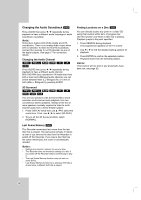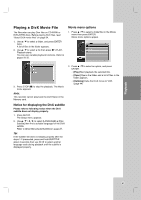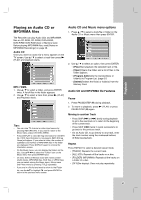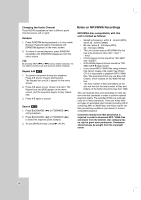LG LRY-517 Owners Manual - Page 35
Playing an, Audio CD or, MP3/WMA, files
 |
View all LG LRY-517 manuals
Add to My Manuals
Save this manual to your list of manuals |
Page 35 highlights
Playback Playing an Audio CD or MP3/WMA files The Recorder can play Audio CDs and MP3/WMA files on CD-ROM, CD-R/RW, DVD+R/RW, DVD-R/RW, DVD-RAM discs or Memory Card. Before playing MP3/WMA files, read [Notes on MP3/WMA Recordings] on page 36. Audio CD Once you insert an audio CD a menu appears on the TV screen. Use v / V to select a track then press N (PLAY) and playback starts. MP3 / WMA 1. Use v / V to select a folder, and press ENTER twice. A list of files in the folder appears. 2. Use v / V to select a track then press N (PLAY) and Playback starts. Audio CD and Music menu options 1. Press v / V to select a track/file or folder on the Audio CD or Music menu then press ENTER. 2. Use v / V to select an option, then press ENTER. • [Play] Start playback the selected track or file. • [Open] Opens the folder and a list of files in the folder appears. • [Program Add] Adds the track(s)/file(s) or folder(s) to Program List. (page 37) • [Delete] Deletes the file(s) or folder(s) from the Memory Card. Audio CD and MP3/WMA file Features Pause 1. Press PAUSE/STEP (X) during playback. 2. To return to playback, press N (PLAY) or press PAUSE/STEP (X) again. Tips: • You can view TV channel or video input source by pressing RETURN (O). If you want to return to the Music menu, press LIST/DISC MENU. • Press DISPLAY to view ID3-Tag information for the MP3 file. If ID3-Tag information is not present, [MP3 ID3 tag :None] will appear. If you select a folder, the number of subfolders and number of MP3/WMA files in the folder are displayed. Press DISPLAY again to remove the information screen. • On the Music menu, you can display the folders on the disc. Use v V b B to select the "Folder" icon on the Music menu then press ENTER twice. • On CDs, DVDs or Memory Card with mixed content (Audio tracks, MP3/WMA files, DivX files or JPEG files), you can select among the Music menu, Movie menu and Photo menu by pressing TITLE repeatedly. • If you are in a file list and want to return to the Folder list, use the v/V to highlight and press ENTER to return to the previous menu screen. Moving to another Track • Press SKIP (> or .) briefly during playback to go to the next track or to return to the beginning of the current track. • Press SKIP (.) twice in quick successions to go back to the previous track. • On an Audio CD, to go directly to any track, enter the track number using the numbered buttons (0-9)during playback. Repeat Press REPEAT to select a desired repeat mode. • [TRACK]: Repeats the current track. • [ALL] (CD): Repeats all the tracks on a disc. • [FOLDER] (MP3/WMA): Repeats all the tracks on a folder of a disc. • [OFF](No display): Does not play repeatedly. 35