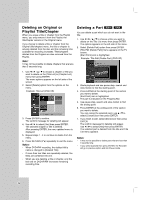LG LRY-517 Owners Manual - Page 45
Recording from External, Components, Additional Information
 |
View all LG LRY-517 manuals
Add to My Manuals
Save this manual to your list of manuals |
Page 45 highlights
Recording from External Components You can record from an external component, such as a camcorder or VCR, connected to any of the Recorder's external inputs. 1. Make sure that the component you want to record from is connected properly to the Recorder. See page 18. 2. Press INPUT repeatedly to select the external input to record from. • AV1: Audio/Video Input mounted on back panel. • AV2: Audio/Video Input mounted on front panel. • DV: DV Input mounted on front panel. 3. Load a recordable disc or tape. 4. Set a recording mode as necessary by pressing REC MODE repeatedly. DVD: XP, SP, LP or EP. VCR: SP or SLP 5. Press z REC once to start recording. The REC indicator lights in the display window. 6. Press STOP (x) to stop recording. Notes: • Check that the Audio In settings DV Record Audio are as you want them. See page 24. • If your source is copy-protected using CopyGuard, you will not be able to record it using this recorder. See Copyright on page 9 for more details. • Recording continues until you press STOP (x) or the disc is full. • To record for a fixed length of time, see [Instant Timer Recording] on page 41. Additional Information Simultaneous Play and Record You can play or record a DVD during the VCR playback, press DVD to change DVD mode and perform the DVD playback or recording. Notes: • You cannot play or record both DVD and VCR at the same time. • You can not change VCR mode during the DVD recording mode. • If you wish VCR playback or record during the DVD playback, press VCR to change VCR mode and perform the VCR playback or recording. Recording 45