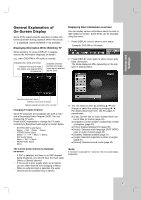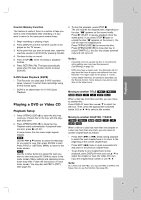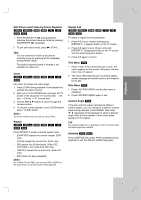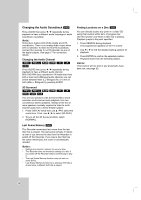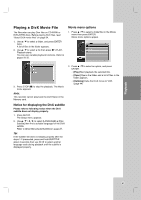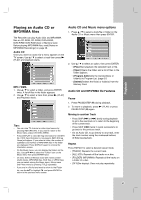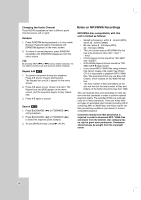LG LRY-517 Owners Manual - Page 31
Still Picture and Frame-by-Frame Playback, Repeat, Repeat A-B, Title Menu, Disc Menu, Camera Angle,
 |
View all LG LRY-517 manuals
Add to My Manuals
Save this manual to your list of manuals |
Page 31 highlights
Playback Still Picture and Frame-by-Frame Playback -RWVR -RWVideo RAM +RW -R +R DVD VCD 1. Press PAUSE/STEP (X) during playback. Advance the picture frame-by-frame by pressing PAUSE/STEP (X) repeatedly. 2. To exit still motion mode, press N (PLAY). Tips: • You can advance or back up the picture frame-by-frame by pressing b / B repeatedly during PAUSE mode. • The picture frame-by-frame in reverse is not available for Video CD. Zoom -RWVR -RWVideo RAM +RW -R +R DVD Use zoom to enlarge the video image. 1. Press ZOOM during playback or still playback to activate the Zoom function. 2. Each press of the ZOOM button changes the TV screen in the sequence: X1 (normal size) → X2 size → X4 size → X1 (normal size) 3. Use the b B v V buttons to move through the zoomed picture. 4. To resume normal playback, press ZOOM repeatedly or CLEAR button. Note: The Zoom function may not work on some DVDs. Repeat -RWVR -RWVideo RAM +RW -R +R DVD VCD Press REPEAT to select a desired repeat mode. • [CHAPTER] repeats the current chapter. (DVD only) • [TITLE] repeats the current title. (DVD only) • [All] repeats the all titles/tracks. (Video CD, DVD-RAM or VR mode DVD-RW only). • [TRACK]: repeats the current track. (Video CD only) • [OFF] does not play repeatedly. Note: On a Video CD with PBC, you must set PBC to [OFF] on the setup menu to use this function (See page 26). Repeat A-B -RWVR -RWVideo RAM +RW -R +R DVD VCD To repeat a sequence during playback. 1. Press A-B at your chosen starting point. [REPEAT A - ] appears briefly on the TV screen. 2. Press A-B again at your chosen end point. [REPEAT A - B] appears briefly on the TV screen and the repeat sequence begins. 3. Press A-B again to cancel. Title Menu DVD 1. Press TITLE. If the current title has a menu, the menu appears on the screen. Otherwise, the disc menu may not appear. 2. The menu offers features such as camera angles, spoken language and subtitle options, and chapters for the title. Disc Menu DVD 1. Press LIST/DISC MENU and the disc menu is displayed. 2. Press LIST/DISC MENU again to exit. Camera Angle DVD If the disc contains scenes recorded at different camera angles, you can change to a different camera angle during playback. Press ANGLE then press b / B repeatedly during playback to select a desired angle. Note that the number of the current angle appears on the display. Tip: The Camera Angle icon is displayed on the TV screen when alternate angles are available. Subtitles DVD DivX Press SUBTITLE then press b / B repeatedly during playback to see the different subtitle languages. 31