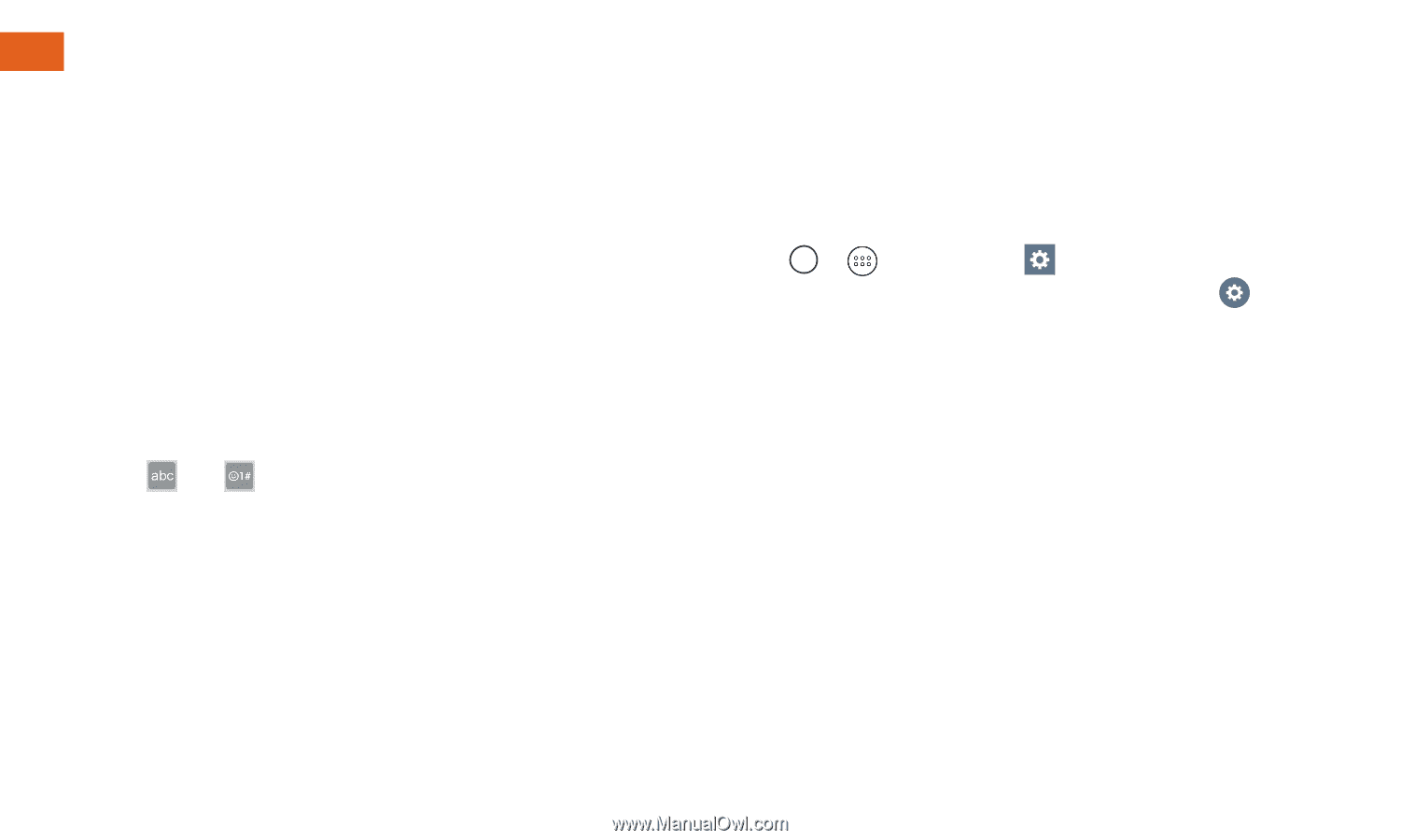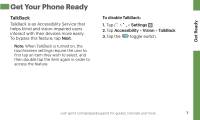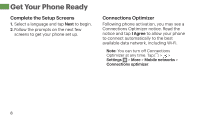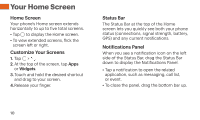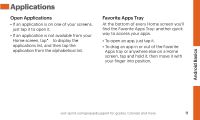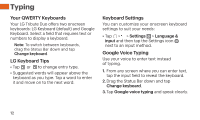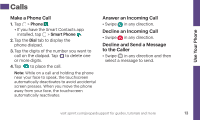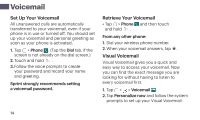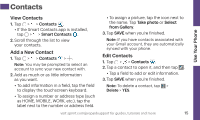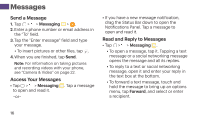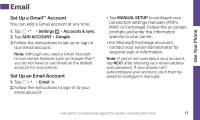LG LS665 Boost Mobile Update - Sprint Quick Start Guide - Page 12
Typing
 |
View all LG LS665 Boost Mobile manuals
Add to My Manuals
Save this manual to your list of manuals |
Page 12 highlights
Typing Your QWERTY Keyboards Your LG Tribute Duo offers two onscreen keyboards: LG Keyboard (default) and Google Keyboard. Select a field that requires text or numbers to display a keyboard. Note: To switch between keyboards, drag the Status Bar down and tap Change keyboard. LG Keyboard Tips • Tap or to change entry type. • Suggested words will appear above the keyboard as you type. Tap a word to enter it and move on to the next word. Keyboard Settings You can customize your onscreen keyboard settings to suit your needs: • Tap > > Settings > Language & input and then tap the Settings icon next to an input method. Google Voice Typing Use your voice to enter text instead of typing. 1. From any screen where you can enter text, tap the input field to reveal the keyboard. 2. Drag the Status Bar down and tap Change keyboard. 3. Tap Google voice typing and speak clearly. 12