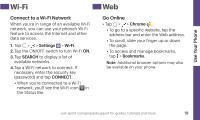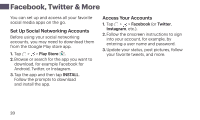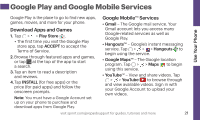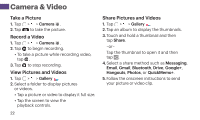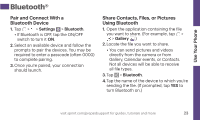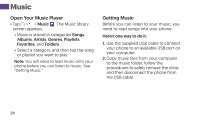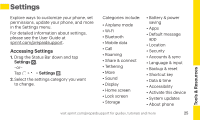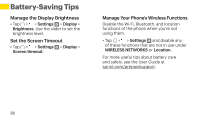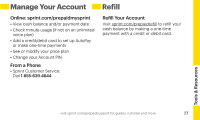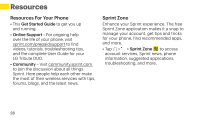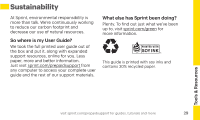LG LS665 Boost Mobile Update - Sprint Quick Start Guide - Page 24
Music
 |
View all LG LS665 Boost Mobile manuals
Add to My Manuals
Save this manual to your list of manuals |
Page 24 highlights
Music Open Your Music Player • Tap > > Music . The Music library screen appears. • Music is stored in categories Songs, Albums, Artists, Genres, Playlists, Favorites, and Folders. • Select a category, and then tap the song or playlist you want to play. Note: You will need to load music onto your phone before you can listen to music. See "Getting Music." Getting Music Before you can listen to your music, you need to load songs into your phone. Here's one way to do it: 1. Use the supplied USB cable to connect your phone to an available USB port on your computer. 2. Copy music files from your computer to the music folder, follow the procedures to safely remove the drive, and then disconnect the phone from the USB cable. 24
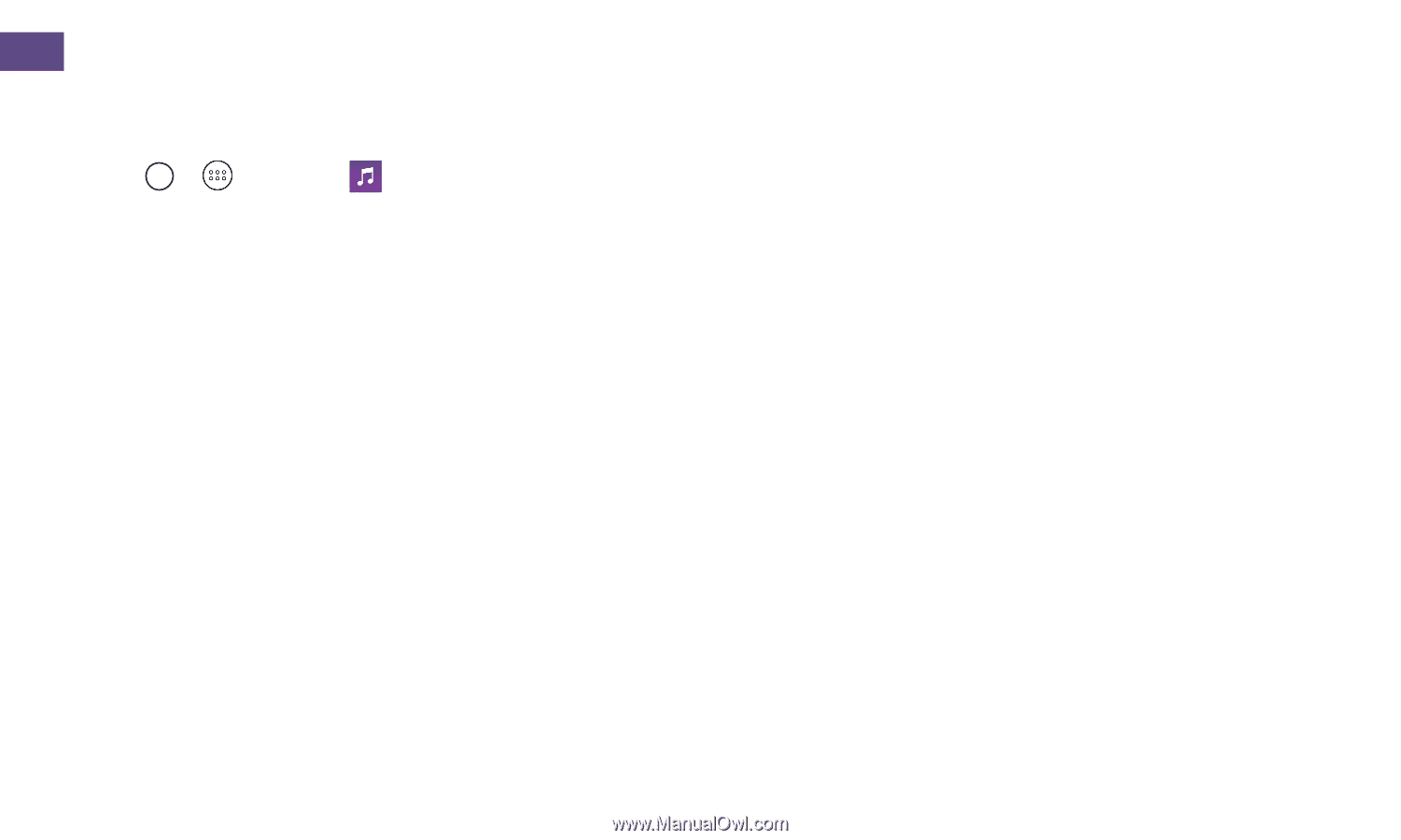
24
Open Your Music Player
•
Tap
>
>
Music
. The Music library
screen appears.
•
Music is stored in categories
Songs
,
Albums
,
Artists
,
Genres
,
Playlists
,
Favorites
, and
Folders
.
•
Select a category, and then tap the song
or playlist you want to play.
Note:
You will need to load music onto your
phone before you can listen to music. See
“Getting Music.”
Getting Music
Before you can listen to your music, you
need to load songs into your phone.
Here’s one way to do it:
1.
Use the supplied USB cable to connect
your phone to an available USB port on
your computer.
2.
Copy music ±iles from your computer
to the music folder, follow the
procedures to safely remove the drive,
and then disconnect the phone from
the USB cable.
Music