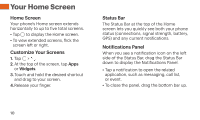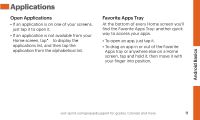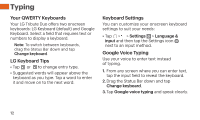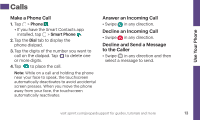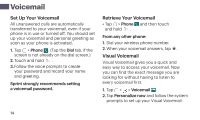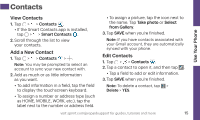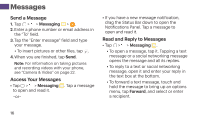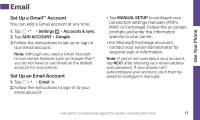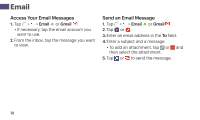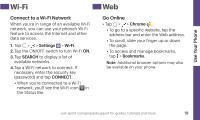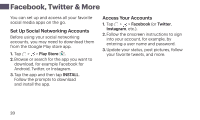LG LS665 Boost Mobile Update - Sprint Quick Start Guide - Page 15
Contacts
 |
View all LG LS665 Boost Mobile manuals
Add to My Manuals
Save this manual to your list of manuals |
Page 15 highlights
Contacts Use Your Phone View Contacts 1. Tap > > Contacts . • If the Smart Contacts app is installed, tap > > Smart Contacts . 2. Scroll through the list to view your contacts. Add a New Contact 1. Tap > > Contacts > . Note: You may be prompted to select an account to sync your new contact with. 2. Add as much or as little information as you want. • To add information in a field, tap the field to display the touchscreen keyboard. • To assign a number or address type (such as HOME, MOBILE, WORK, etc.), tap the label next to the number or address field. • To assign a picture, tap the icon next to the name. Tap Take photo or Select from Gallery. 3. Tap SAVE when you're finished. Note: If you have contacts associated with your Gmail account, they are automatically synced with your phone. Edit Contacts 1. Tap > > Contacts . 2. Tap a contact to open it, and then tap . • Tap a field to add or edit information. 3. Tap SAVE when you're finished. Note: To delete a contact, tap > Delete > YES. visit sprint.com/prepaidsupport for guides, tutorials and more 15