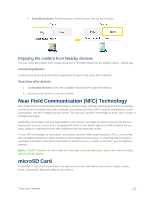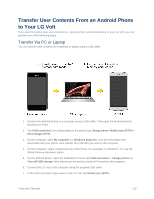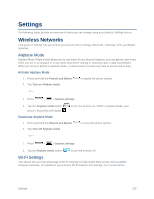LG LS740P Update - Lg Volt Ls740p Sprint Manual - English - Page 129
Transfer Via Bluetooth Connection, Update Your Phone, Update Your Phone Firmware
 |
View all LG LS740P manuals
Add to My Manuals
Save this manual to your list of manuals |
Page 129 highlights
8. On the computer, organize the files in the folder, transfer the files into the LG Volt folder, then safely stop/remove the USB Phone. 9. On the LG Volt, open the Notifications Panel, tap USB connected > Charge phone, then disconnect it from the computer. Transfer Via Bluetooth Connection You can transfer user contents between Bluetooth-enabled phones via Bluetooth connection. For example, to transfer pictures and videos: 1. Press > > Gallery. 2. Tap , then choose the file you want to send (or check Select all to send all files). 3. Tap Share > Bluetooth. The Bluetooth menu appears. 4. Tap Search for devices at the bottom of the screen to find the phone you want to send the file to. Then tap the phone and pair the devices to start the transfer. - or - If the phone that may receive your file was already paired, it would be on the list of PAIRED DEVICES. Tap the phone to start the transfer. Note: Any applications supporting Share, such as Music and ThinkFree Viewer, can send files via Bluetooth. Update Your Phone From time to time, updates may become available for your phone. You can download and apply updates through the System settings > System updates menu. Update Your Phone Firmware You can update your phone's software using the Update Firmware option. Tools and Calendar 120