LG LS740P Update - Lg Volt Ls740p Sprint Manual - English - Page 23
Using Guest Mode, Your Home Screen, Home Screen Overview, Customize Your Home Screen
 |
View all LG LS740P manuals
Add to My Manuals
Save this manual to your list of manuals |
Page 23 highlights
Note: If your unlock sequence is set to a PIN or password, you will need to enter it to be able set the unlock pattern. Using Guest Mode After you„ve set up and enabled Guest mode, lock the screen so that you can enter your Guest mode pattern. The Guest mode Home screen is displayed with only the apps you„ve selected for guest access. To exit Guest mode, enter your normal unlock pattern on the Lock screen. Note: Guest mode is automatically disabled if your lock sequence is changed from Pattern. Otherwise, manually disable it if you no longer want to allow guest access. Your Home Screen The home screen is the starting point for your phone‟s applications, functions, and menus. You can customize your home screen by adding application icons, shortcuts, folders, widgets, and more. Home Screen Overview Your home screen extends beyond the initial screen. Swipe the screen left or right to display additional screens. Note: The small rectangles above the primary shortcuts let you know your current screen position. Tip: Press to return to the main home screen from any other screen. Customize Your Home Screen You can customize your Home screen when you do the following. ● Create Shortcuts ● Add Widgets ● Create Contact shortcuts Phone Basics 14















